Reason: 1.20.2 debug screen changes
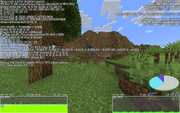
Screenshot showing the debug information
The debug screen is triggered when the F3 key is pressed. It shows the chunk cache, the memory usage, various parameters, the player's map coordinates and a graph that measures the game's current frame rate.
Legend[]
When the reducedDebugInfo gamerule is set to true, or when the Reduced Debug Info option is enabled, only some lines will be present. The debug screen is split into two parts, displayed on either side of the screen.
Left side[]
The left side of the debug screen contains information about the game.
| Line format | Description | Visible with reduced debug info |
|---|---|---|
| First paragraph | ||
| Minecraft version (version/vanilla/snapshot) | General information about the game:
|
Yes |
| fps fps T: max vsync graphics clouds B: blend GPU: gpu | General information about the renderer:
|
Yes |
| brand server @ mst ms ticks, up tx, down rx | Information about the server:
|
Yes |
| C: sections (s) D: distance, pC: batch, pU: uploads, aB: buffers | Information about loaded chunks:
|
Yes |
| E: entities, B: 0, SD: distance | Information about loaded entities:
|
Yes |
| P: particles. T: entities | Miscellaneous information:
|
Yes |
| Chunks[C] W: cached, loadedC E: loadedE,sections,ticking | Information about client-side chunks: | Yes |
| Chunks[S] W: chunks E: entities,visible,sections,chunks,ticking,load,unload | Information about server-side chunks (integrated server only):
Made in mind for LAN connections for server caching.[verify] |
No |
| dimension FC: forced | Information about the current dimension:
|
No |
| Second paragraph | ||
| XYZ: x / y / z | The player's location:
|
No |
| Block: coordinates [relative] | The location of the block the player's feet are in:
|
No |
| Chunk-relative: relative | The location of the block the player's feet are in relative to the section:
|
Only reduced |
| Chunk coordinates [relative in file] | The location of the section the player's feet are in:
|
No |
| Facing direction (Towards axis) (yaw/pitch) | The orientation of the player:
|
No |
| Client Light: light (skylight sky, blocklight block) | The client-side light values at the player's feet:
|
No |
| CH S: WORLD_SURFACE M: MOTION_BLOCKING | The values of the corresponding client-side heightmaps at the player's position. | No |
| SH S: WORLD_SURFACE O: OCEAN_FLOOR M: MOTION_BLOCKING ML: MOTION_BLOCKING_NO_LEAVES | The values of the corresponding server-side heightmaps at the player's position. | No |
| Biome: biome | The biome at the player's position:
|
No |
| Local Difficulty: difficulty // clamped (Day day) | Regional difficulty-related values:
|
No |
| Blending: Old. | Only present if the current chunk was generated using old method. | No |
| NoiseRouter: T: temperature V: vegetation C: continents E: erosion D: depth W: ridges PV: peaksAndValleys AS: initial_density_without_jaggedness N: final_density | The noise values at the current position, used to generate terrain and biomes:
For more information, see Custom world generation § JSON format. Only present when using the |
No |
| Biome builder PV: peaksAndValleys C: continentalness E: erosion T: temperature H: humidity | Categorized noise values:
Only present when using the |
No |
| SC: chunks, M: monsters, C: creatures, A: ambient, A: axolotls, U: underground, W: water, W: fish, M: misc | Information about loaded entities:
|
No |
| Sounds: static + streaming (Mood mood) | Information about sounds:
|
No |
| Shader: path | Information about the currently-active shader:
Only present if a shader is active. |
No |
| Third paragraph | ||
| Debug: Pie [shift]: pie FPS [alt]: chart | The visibility of the debug pie and charts:
On integrated servers, "FPS" is replaced by "FPS + TPS". |
Yes |
| For help: press F3 + Q | Indication that the player can press F3 + Q for help; see § More debug keys. | Yes |
Right side[]
The right side of the debug screen contains information about the system.
| Line format | Description | Visible with reduced debug info |
|---|---|---|
| First paragraph | ||
| Java version (width) | Information about the current Java version:
|
Yes |
| Mem: percentage ratio | Information about the memory used by the game: | Yes |
| Allocation rate: rate | The current allocation rate:
|
Yes |
| Allocated: percentage amount | The amount of allocated memory:
|
Yes |
| Second paragraph | ||
| CPU: cores name | Information about the CPU:
|
Yes |
| Third paragraph | ||
| Display: resolution (vendor) | Information about the display:
|
Yes |
| renderer | Information about the renderer. | Yes |
| version | Information about OpenGL:
|
Yes |
| Targeted Block paragraph | ||
| Targeted Block: coordinates | Information about the targeted block:
Only present when looking at a block. |
No |
| identifier | ||
| state | ||
| tags | ||
| Targeted Fluid paragraph | ||
| Targeted Fluid: coordinates | Information about the targeted fluid:
Only present when looking at a block or fluid. |
No |
| identifier | ||
| state | ||
| tags | ||
| Targeted Entity paragraph | ||
| Targeted Entity | Information about the targeted entity:
Only present when looking at an entity. |
No |
| type | ||
Profiler graph[]
Pie charts in the lower right of the ⇧ Shift + F3 debug screen display real-time profiling information. More detailed information about one section can be displayed by using the keys 1-9. Press 0 to go back to the previous section.
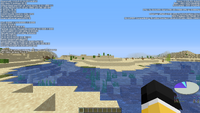
Screenshot of the debug pie chart in Java Edition 1.16.1.
Frame time graph[]
Bar chart in the lower left of the Alt + F3 debug screen displays real time measurement of milliseconds per frame with lines marking 16.7 and 33.3 milliseconds per frame, corresponding to 60 and 30 FPS respectively. The graph is color coded from green to yellow to red, with green being faster frame time, red being slower frame time, and yellow in between. In singleplayer and self-hosted LAN worlds (i.e. when running an integrated server), another graph, at the bottom right, shows milliseconds per tick (MSPT) with a line marking 50 MSPT, which is the maximum amount of time a game tick can take while maintaining 20 ticks per second (the intended rate). The color-coding is similar to the FPS graph.

Screenshot of the frame time graph in Java Edition 1.16.5
More debug keys[]
Text appears in chat for most debug keys listed here. Note that when using a specific key combination like F3 + N, F3 + B, etc., the debug screen does not open.
- F3 + A: Reload all chunks.
- F3 + B: Toggle visibility of hitboxes of visible entities. It also shows which direction entities are looking, the entities' eye levels, as well as the passenger's attachment point on the entity it's riding.
- F3 + C: Copies the player's coordinates and rotation in the form of a
/tpcommand.- Holding for 10 seconds instead forces a debug crash. This generates error code -1, which is misinterpreted by launchers as "video driver error".
- Ctrl + F3 + C forces a Java crash instead of a regular Minecraft crash. However, with some keyboards, it triggers only with right control (or rarely, vice versa), thus using left control produces a regular crash.[1]
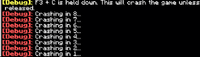
Screenshot of the crash alert given in the chat while holding F3 + C.
- F3 + D: Clear chat history. Does not include recently typed messages and commands from ↑ and ↓.
- F3 + G: Toggles visibility of the chunk borders around the player.
- F3 + H: Toggles visibility of IDs of items, durability of tools, and armor hexcodes for color on item tooltips. It also shows the scale of maps and details of a firework rocket in a crossbow.
- F3 + I: Copies server-sided block or entity data to the clipboard.
- F3 + ⇧ Shift + I: Copies client-sided block or entity data to the clipboard.
- F3 + L: Generates Performance Metrics.
- F3 + N: Cycle between Spectator mode and the previous gamemode. Switches to Creative mode if there is no previous gamemode. Requires cheats to be enabled.
- F3 + P: Toggle automatic pause when Minecraft loses focus on / off.
- F3 + Q: Gives help and shows all F3 + key combinations.
- F3 + S: Dumps contents of dynamic textures and font textures to screenshots/debug/.
- F3 + T: Reload textures, models, sounds, and any other resource pack contents.
- F3 + F4: Opens gamemode switcher menu and selects the last used gamemode (default Creative mode if there is no previous gamemode). While holding down F3, the player can cycle between the game modes by pressing F4 and enter the selected gamemode after releasing F3, or by using the cursor to highlight the gamemode.
- F3 + Esc: Toggle pause without pause menu (if pausing is possible). Singleplayer-only.
- ⇧ Shift + F3: Opens the debug screen with the profiler graph.
- Alt + F3: Opens the debug screen with the Frame time graph.
- Note that both graphs can be opened with ⇧ Shift + Alt + F3.
- Alt + 5: Brings up command shortcut menu (Realms only).
When the reducedDebugInfo gamerule is set to true, the effects of F3 + B (entity hitboxes), F3 + G (chunk boundaries), F3 + C (copying coordinates), and F3 + I (copying block/entity data) are not shown. Holding down F3 + C to initiate a crash still works as expected, as well as Ctrl + F3 + C.
History[]

The debug information from Indev, Infdev, and early Alpha.
| Java Edition Classic | |||||
|---|---|---|---|---|---|
| 0.0.2a | The version number is now displayed in the top-left corner. | ||||
| Includes the fps and chunk updates. | |||||
| 0.0.23a | Added an option to turn on the debug screen. The current version name is always displayed even when the option is disabled. | ||||
| Java Edition Indev | |||||
| 0.31 | 20100202 | Added "E" entities value, "P" particles value, and "LT" value. | |||
| Upon placing chests, the second value of "LT" would go up upon every chest placed. | |||||
| The first value seemingly is unaffected by this. | |||||
| 20100206 | Removed "LT" value. | ||||
| FPS and chunk updates have been moved next to the version number and are now contained within parentheses. | |||||
| Moved "E" value below "C" value, and moved "P" value below "E" value. | |||||
| "C", "F", "O", "B", "I", and "T" values have been added. | |||||
| "C" values cover rendered/total chunks, "F" values are chunks outside the field of view, "O" values are chunks culled by occlusion culling, "B" values are culled entities that are hidden in a chunk and can't be seen, "I" values are individually culled entities, and "T" values are terrain and lighting data. | |||||
| 20100212-1 | Added "L" lighting updates value. | ||||
| 20100212-2 | Added Free memory and Allocated memory. | ||||
| Displayed in §8 (dark gray) color code. | |||||
| It always displays even when the option to turn on the debug screen is disabled. | |||||
| 20100213 | Free memory and Allocated memory now display in §7 (light gray) color code. | ||||
| Now only displays when the option is enabled. | |||||
| Java Edition Infdev | |||||
| 20100227-1 | Removed "L" value. | ||||
| "T" value no longer displays a value. | |||||
| "O", "E", "B", and "I" values no longer function. | |||||
| 20100316 | "E" and "I" values now function again. | ||||
| 20100413 | Added "All" and "Counted" values. | ||||
| "All" displays the total number of loaded entities. | |||||
| "Counted" seemingly serves the same function as "All". | |||||
| 20100420 | Removed slash from "All" value. | ||||
| Removed "Counted" value. | |||||
| 20100624 | Added second "E" value. | ||||
| Second "E" is located right next to "O" value. | |||||
| Second "E" displays number of empty chunk sections which may be skipped due to not yet being loaded and rendered, or has nothing to draw in the current render pass; all render passes are counted. | |||||
| Lagometer added. | |||||
| Separate from debug screen, requires F6 to be held down and can be displayed with the debug screen. | |||||
| 20100627 | Changed Free memory to Used memory. | ||||
| Now displays MB in parentheses right next to the value percentage. | |||||
| Java Edition Alpha | |||||
| v1.1.1 | The debug screen is no longer listed as an option and now requires F3 to be held down to activate. | ||||
| v1.2.0 | ? | The lagometer is now part of the debug screen. | |||
| v1.2.3 | The coordinates have been added to the debug screen. | ||||
| Java Edition Beta | |||||
| 1.3 | The debug screen, along with other function key controls, has now become a toggle. | ||||
| When the debug screen is open, it now shows numbers above every mob; these numbers being the mob's Entity ID. These numbers are visible through blocks, making F3 a useful mob-finder. | |||||
| 1.7 | The "f" coordinate has been made visible in the debug screen (facing direction). | ||||
| 1.8 | Pre-release | The ability to see the level's seed has been added to the debug screen. | |||
| Entity numbers being shown above a mob's head have been removed from the debug screen. Some players felt that it was cheating and that it took away from the game. | |||||
| Java Edition | |||||
| 1.0.0 | October 2, 2011 | The first images of a runtime performance profiler with a pie chart is revealed. | |||
| Beta 1.9 Prerelease 3 | The profiler has been added to the debug screen. | ||||
| 1.2.1 | 1.2 | Information about the biome and light level of the player's location have been added to the debug screen. | |||
| The seed in multiplayer has been made hidden from the debug screen and now shows as "0". | |||||
| 1.2.4 | Pressing F3 (Fn + F3 on Mac and some laptops) brings up the debug screen, but without the graphs. The graph appears upon pressing ⇧ Shift + F3 (Fn + ⇧ Shift + F3 on Mac and some laptops). | ||||
| 1.3.1 | 12w18a | Information about the player's speed and whether the player is touching the ground have added to the debug screen. | |||
| Coordinates within the debug screen are now rounded to 5 digits. | |||||
| 12w21a | Information about the world's seed has been removed from the debug screen, seen instead by pressing the chat key and typing /seed.
| ||||
| The frame time graph has been removed from the debug screen. | |||||
| 12w30a | The y coordinate now shows both the feet level and the eye level. | ||||
| 1.4.2 | 12w39a | Fl, x and z chunk coordinates, and more rotation (f) information have been added to the debug screen. | |||
| 12w41a | ⇧ Shift + F3 now shows the profiler graph in the debug screen. | ||||
| F3 + H now shows durability on damaged tools, weapons and armor pieces. | |||||
| 1.4.4 | 1.4.3 | F3 + B now shows the hitbox around entities. At this point, the hitbox is white and opaque and does not have an outline. | |||
| 1.7.2 | 1.7.1 | F3 + B visual changed. The entity hitbox is now completely transparent, with a thin white outline. | |||
| 1.8 | 14w02a | The debug screen now shows which axis the player is facing after the cardinal direction: "Toward positive/negative X/Z". | |||
| 14w04a | The crosshair in the debug screen now displays 3 short colored lines to indicate the direction of each axis: x/red, y/green, z/blue. | ||||
| The x coordinate line in the debug screen now appears bold when looking east/west, similarly the z coordinate line now appears bold when looking south/north. | |||||
| 14w05a | Text within the debug screen now has a background. | ||||
| X, y, z, b, bl and other labels within the debug screen have been replaced with more understandable labels. | |||||
| "Light" is now the light levels at feet, not eyes. | |||||
| 14w06a | X, Y, and Z title in the debug screen has been changed from 'Feet' in the previous snapshot, to 'XYZ'. | ||||
| A day counter, which increases by 1 every dawn, has been added to the debug screen. | |||||
| The debug screen now displays regional difficulty: Peaceful starts at 0.00, Easy starts at 0.75, Normal starts at 1.50, and Hard starts at 2.25. | |||||
| The debug screen now displays player rotation in degrees and quadrants. | |||||
| 14w11a | On the right-hand side of the debug screen, a display now shows up if the player is looking at a block, showing its ID and block states. | ||||
| 14w17a | All blocks now have their info displayed on the right-hand side of the debug screen. | ||||
| The "Facing negative/positive x/z" from the debug screen has been removed. | |||||
| 14w20a | The "Facing negative/positive x/z" has been readded to the debug screen. | ||||
| 14w25b | F3 + B now also shows which direction entities are looking using a blue line. | ||||
| The line on the right-hand side that had displayed the name of the block model the player was looking at has been removed from the debug screen. | |||||
| 14w29a | A 'Reduced Debug Info' toggle now exists within multiplayer settings to enable/disable reduced information on the debug screen. | ||||
The reducedDebugInfo gamerule allows the player to enable/disable reduced information on the debug screen. This overrides all 'reduced debug info' settings in clients. | |||||
| 14w30a | The debug screen now displays how many chunk sections are being rendered currently and how many chunk sections are out of view in percent, the OpenGL version, display size, vendor and GPU. | ||||
| "Vanilla" has been added to the version number within the debug screen. | |||||
| 1.8.2 | pre1 | The frame time graph within the debug screen has been readded and redesigned, so that it can now be activated using Alt + F3. | |||
| 1.9 | 15w32a | F3 + N now toggles between Creative and Spectator modes, when the player is in either of them. The player needs to be allowed to use /gamemode for this to work. | |||
| 15w43a | The debug screen now shows more information. | ||||
| F3 + Q gives help and shows all F3 + key combinations. | |||||
| F3 + F now increases render distance by 1 (Minimum and Maximum are 2-32). | |||||
| F3 + ⇧ Shift + F now decreases render distance by 1 (Min and Max are 2-32). | |||||
| The debug screen now shows if the pie chart and fps chart are shown on screen. | |||||
| The debug screen now shows text in chat when the player reloads chunks, sounds, etc. | |||||
| The debug screen now does not open when the player uses a specific key combination like F3 + N, F3 + B, etc. | |||||
| F3 + S has been removed from the debug screen, which previously reloaded sounds. | |||||
| F3 + T now reloads all resource pack content, including sounds. | |||||
| Red, blue and green lines have now changed in size within the debug screen and now change relative to the GUI scale. | |||||
| The debug screen is now toggled when the F3 key is released, instead of when it is pressed. | |||||
| 1.10 | 16w20a | F3 + G toggles the visible chunk borders around the player. | |||
| The 3 lines indicating direction now have a small black outline when looking at an area with bad contrast. | |||||
| 1.13 | 18w11a | Pressing F3 + C now copies the player's current location to the clipboard in the form of a /tp command, though holding for 10 seconds and releasing still forces a debug crash. | |||
| 18w14a | The debug screen now gives a warning before forcing a debug crash. | ||||
| 18w22c | The debug overlay now shows the fluid the player is looking at, separately from blocks. | ||||
| pre6 | F3 + I copies block or entity data to the clipboard. | ||||
| Added information about the time it takes for a tick on the integrated server, number of packets sent by the client (tx), and number of packets received by the client (rx). | |||||
| pre7 | Added "Looking at liquid" row, which displays the targeted fluid's coordinates. | ||||
| "Looking at" row within the debug screen has been renamed to "Looking at block". | |||||
| "Targeted Block" information now targets through fluids. It displays information for blocks up to 16 blocks away. | |||||
| Added "Targeted Entity", which displays information for entities up to 16 blocks away. | |||||
| F3 + I[note 1] has been changed to now be ⇧ Shift + F3 + I. It is now clarified that it copies the client-side data of targeted block or entity. It still can be used by anyone. | |||||
| Added F3 + I to copy targeted block or entity server-side data to clipboard. It can be used only by operators. | |||||
| 1.13.1 | 18w30a | Added Ctrl + F3 + C to force a JVM crash, instead of a regular crash. | |||
| 18w31a | Added new fields for the current dimension and the related force loaded chunks. | ||||
| 1.14 | 18w43c | Pressing Alt + F3 now shows TPS (ticks per second). | |||
Added min/avg/max tick times to help find stutters. | |||||
| 1.14.1 | Pre-Release 1 | Pressing F3 + Esc now toggles pause without pause menu (if pausing is possible). | |||
| Pressing F3 + N when in Survival or Adventure mode now changes the player into Creative mode, if cheats are enabled. | |||||
| 1.15 | 19w38a | The chunk update counter has been removed from the debug screen. | |||
| 1.15.2 | Pre-Release 1 | F3 + D no longer clears recently typed messages and commands from ↑ and ↓. | |||
| 1.16 | 20w18a | The "Looking at block" and "Looking at fluid" were integrated into "Targeted block" and "Targeted fluid" located on the right side of the debug screen. | |||
| Added a new line detailing mob spawning in different categories. | |||||
| 20w20a | Added gamemode switcher accessible with F3 + F4. | ||||
| F3 + N now toggles between Spectator mode and the previous gamemode. | |||||
| 1.17 | 21w11a | Added F3 + L to generate Performance Metrics. | |||
| 1.18 | Experimental Snapshot 1 | Added two new lines: Multinoise and Terrain. | |||
| 1.18.2 | 22w03a | Now contains the chunk position in the region file, and the name of this region file that player is currently in, in the end of the "Chunk" row. | |||
| Moved the location of the player within a chunk from "Chunk" row, into the new square brackets at the end of the "Block" row. | |||||
| 22w07a | Merged the "Terrain" and "Multinoise" row into the "NoiseRouter" row. | ||||
| 1.19 | 22w11a | Added estimated GPU utilization percentage to performance profiling metrics and F3 debug screen, available only for graphics devices that support GPU timer queries. | |||
| Added "Blending" row, above the "Noise Router" row. | |||||
| The H for "humidity" has been changed for a V for "vegetation". | |||||
| 22w12a | Removed the F3 + F and F3 + ⇧ Shift + F hotkeys that change render distance. | ||||
| 22w16a | Added "Allocation Rate" row, which shows heap memory allocation rate. | ||||
| 1.19.1 | 1.19.1-rc1 | The "Blending" row now disappears when the chunk that the player is in uses the new method, instead of displaying "Blending: New". | |||
| 1.19.4 | Pre-release 3 | Pressing F3 + S will now dump contents of dynamic textures (like atlases, maps, etc.) to screenshots/debug/. | |||
| 1.20 | 23w17a | Font textures are included in debug texture dump (F3 + S). | |||
| 1.20.2 | 23w31a | F3 + B now shows the passenger's attachment point on the entity it's riding. | |||
Values in the SH row will now show up as question marks when playing on a server, instead of wrong values. | |||||
| 23w32a | Opening it with CTRL + F3 will now show charts for ping and received network traffic. | ||||
| 23w33a | The debug charts can now be toggled with F3 + 1 (pie chart), F3 + 2 (FPS and TPS) and F3 + 3 (bandwidth and ping) instead of ⇧ Shift, Alt or Ctrl while opening the screen. | ||||
Pre-1.8 legend[]
| Name | Description[2][3] |
|---|---|
| C | Number of chunk sections rendered over total number of chunks. Counts all render passes: if a chunk section is rendered twice (because it contains both water and normal blocks, for example) then it is counted twice. |
| F | Number of chunk sections loaded outside the viewing distance. Counts all render passes. |
| O | Number of chunk sections removed through occlusion culling. Counts all render passes. |
| E (first row) | Number of empty chunk sections. These sections are skipped for one of two reasons: Either the chunk has not yet been loaded and rendered into polygons, or the section has nothing to draw in the current render pass. Counts all render passes. |
| E (second row) | Number of rendered entities over total entities |
| B | Unused, always 0. |
| I | Number of invisible entities |
| P | Number of particles on screen |
| T | Displays the player's max framerate |
| ALL | Displays the total number of loaded entities (including mobs and dropped items) |
| ServerChunkCache ChunkCache |
The most chunks that can be loaded |
| x | Player's location in blocks East of 0,0 (negative values are to the West) and after the // is the player's chunk number with the block within the chunk in () |
| y | Player's altitude in blocks (63 (62.9) is overworld sea level, 11 (10.9) is overworld lava flood level, 32 (31.9) is nether lava sea). |
| z | Player's location in blocks South of 0,0 (negative values are to the North) and after the // is the player's chunk number with the block within the chunk in () |
| f | The direction in which a player is facing (south=0, west=1, north=2, east=3) and if the player walks toward x or z respectively |
| lc | Max section height for the chunk the player is in (uses cubic chunk sections, so heights display in multiples of 16 minus 1). |
| b | Shows the player what biome they are in. |
| bl | (for "block light") The amount of light from other blocks (e.g. torches) at the block the player's head is in. If the player stands on top of a torch, this field shows a light level of 13 instead of the expected 14, due to the player's head being one block away from it. |
| sl | (for sky light) The amount of light from the sky at the block the player's head is in. Note that the number shown here is accurate only during the day. It shows the light level the block would get from the sun in full daylight, but does not account for the lower light levels at night or during a storm. |
| rl | (for raw light) The total light level where the player's head is, equal to max (bl,sl). Note that because the "sl" field is factored in here, this field has the same caveats as that one. |
| ws | Walking speed. |
| fs | Flying speed. |
| g | On ground, Boolean value, true if the player touches the ground. |
| fl | The y-coordinate of the highest block where the player is able to stand, rounded up when standing on half-blocks, such as slabs. When above the void (where there is no block), it equals 0. |
| shader | The file path of the currently-active shader (within the "assets" directory of minecraft.jar). Displayed only if a shader is active. |
Issues[]
Issues relating to "Debug screen" or "F3" are maintained on the bug tracker. Report issues there.
Trivia[]
- Biome, and the lighting values do not display when the player is outside of the build limits.
- Deeper into the profiler (⇧ Shift + F3), some tasks have numbers higher than 9 and can't be accessed. Pressing the two keys simultaneously does not open the task.
- The profiler graph is commonly used by players to find structures, such as nether fortresses. This tactic is commonly known as "pie-ray".
- This feature has been criticized as it has been used by players to locate hidden underground bases in multiplayer SMP servers.
Gallery[]
A sneak peek of the performance profiler shown on Notch's Twitter on October 2, 2011[4]
Notes[]
- ↑ F3 + I was used to copy targeted block or entity data to clipboard.
References[]
- ↑ MC-135509; per comments there, some keyboards do not allow pressing those keys at the same time (as they are in the same vertical column, presumably). http://keyboardchecker.com/ can be used to check.
- ↑ http://gaming.stackexchange.com/questions/14990/minecraft-debug-screen
- ↑ http://www.minecraftforum.net/viewtopic.php?f=35&t=13231
- ↑ https://twitter.com/notch/status/120525867045765120


![A sneak peek of the performance profiler shown on Notch's Twitter on October 2, 2011[4]](https://cdn.statically.io/img/static.wikia.nocookie.net/minecraft_gamepedia/images/a/a1/Debug_Screen_Performance_Profiler_Sneak_Peek.png/revision/latest/scale-to-width-down/120?cb=20190506093808)









