Coordinates numerically represent a location in a dimension.
World coordinates[]

X, Y and Z coordinate on a Minecraft map.

X and Z axes with directions shown, from a birds-eye view. Red highlights where these axes are different than standard.
World coordinates are expressed as a set of three absolute world coordinates (X Y Z), each number representing a distance along an axis from the world origin.
Coordinate system[]
World coordinates are based on a grid where three lines or axes intersect at the origin point.
- The x-axis indicates the player's distance east (positive) or west (negative) of the origin point—i.e., the longitude,
- The z-axis indicates the player's distance south (positive) or north (negative) of the origin point—i.e., the latitude,
- The y-axis indicates how high or low (from 0 to 255 (pre 1.18) or -64 to 320 (from 1.18), with 63 being sea level) the player is—i.e., the elevation,
- The unit length of the three axes equals the side of one block. And, in terms of real-world measurement, one block equals 1 cubic meter.
The origin point marks the zero point for the x and z coordinates. Hence, it may be thought of as the 0,0 coordinate:
- X-axis = 0
- Z-axis = 0
As the player travels south, the z-axis number increases; travel north and it decreases. Similarly, the x-axis number increases as the player travels east and decreases as you travel west. As the player's elevation rises, the y-axis number increases, and as the player's elevation lowers, that number decreases.
An entity's coordinates are actually the coordinates of the center at the bottom of player's collision box. When the display shows you are at Y=63, then the player's feet are at Y=63, and their eyes are at 64.62.
Block position[]
The position of a block is actually the coordinates of the point at the lower northwest corner of the block, that is, the integer coordinates obtained by rounding down the coordinates inside the block.
In Minecraft, decimal coordinates usually needs to be converted into integer coordinates by rounding down, which is called the block position of the coordinate.
Displaying coordinates[]

Screenshot showing the debug information, with coordinates XYZ, Facing, and Block position.
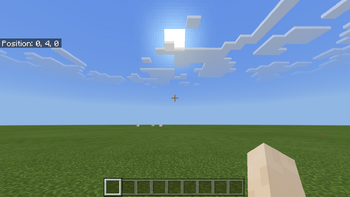
The block position of player shown in Bedrock Edition.
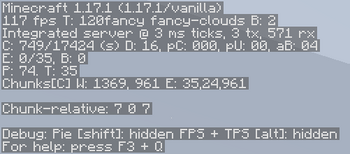
Debug screen when reducedDebugInfo is true.
In Java Edition, pressing F3 (or Fn + F3 on Macs and some laptops or Alt + Fn + F3 on newer Macs) brings up a debug screen which gives the player's current coordinates and rotation in the upper left part of the screen. It can be disabled using the command /gamerule reducedDebugInfo true.
In Java Edition, pressing F3 can also replace the crosshair with a display of these three directions: +X in red, +Y in green, +Z in blue (eastward, upward, and southward, respectively).
In Bedrock Edition, the block position of the player can be displayed by changing the world options. The coordinates are displayed in a box in the top left, if the "Show Coordinates" option is turned on in the game settings screen or /gamerule showcoordinates true is used.
Commands[]
Some commands use require the player to specify coordinates. They can be expressed explicitly, using absolute world coordinates, or relative to the command source, using relative world coordinates or local coordinates.
Relative world coordinates[]
When specifying coordinates, each coordinate can alternatively be expressed as a relative world coordinate, written in tilde notation (~ΔX ~ΔY ~ΔZ). A number following a tilde (~) describes an offset from execution position along one of the world axes, and a lone tilde assumes an offset of 0.
For example, the position 32 blocks SSW ~10 ~ ~-30 means "10 blocks east (+X) and 30 blocks north (–Z) of here." And ~ ~ ~ means the command's current position.
Relative world coordinates can mix with absolute coordinates; for example, /tp ~ 64 ~ keeps the sender's X and Z positions unchanged but teleports them to an absolute height of 64 blocks.
The /execute command can update a command's current position, changing the meaning of ~ ~ ~.
Local coordinates[]
The other way to describe positions is with local coordinates, written in caret notation (^ΔXlocal ^ΔYlocal ^ΔZlocal).
Like relative coordinates, these describe positions relative to where a command is executed from, but with different directions. A number following a caret (^) is an offset within a moving, entity-centric frame: This coordinate system is centered at the executor's position, with +Xlocal directed to its left, +Ylocal directed upward, and +Zlocal directed in the direction the sender faces. (Note that an entity with rotation 0 0 has its local frame aligned with the world frame.)
Described in other terms, these coordinates express ^ΔSway ^ΔHeave ^ΔSurge
For example, /tp ^ ^ ^5 teleports the player 5 blocks forward. If they turn around and repeat the command, they are teleported back to where they started.
In Java Edition, pressing F3+B displays the +Zlocal direction for all entities as a blue ray centered on their heads.
Local coordinates cannot be mixed with world coordinates (e.g. ^ 0 ^, ^ 0 ~1), and attempting so alerts the typist, "Cannot mix world & local coordinates (everything must either use ^ or not)." So such a command fails to be parsed. However, this effect can be achieved using /execute rotated ~ 0 to "globalize" the y coordinate, and /execute rotated 0 ~ to "globalize" the x and z coordinates. For example, /execute rotated ~ 0 run tp ^ ^ ^3 will teleport the player 3 blocks in forward, but at the same y level.
A command's execution position, rotation, dimension, and anchor all can change the effect of using ^ ^ ^. These can be updated by the /execute command.
History[]
Reason: Doesn't show when the coordinates display was added in Bedrock Edition.
| Java Edition Alpha | |||||
|---|---|---|---|---|---|
| v1.2.3 | Coordinates now appear on the debug screen. | ||||
| Java Edition | |||||
| 1.13 | 17w50a | Local coordinates can now be specified in commands using ^. | |||
| Pocket Edition Alpha | |||||
| v0.16.0 | ? | Added coordinates as a world toggle. | |||
| Bedrock Edition | |||||
| 1.2.0 | beta 1.2.0.31 | Coordinates can now be enabled from the command /gamerule showCoordinates and appear in the top left corner of the screen. | |||
| 1.8.0 | beta 1.8.0.8 | Showing coordinates no longer requires cheats to be enabled. | |||
| Legacy Console Edition | |||||
| TU1 | CU1 | 1.00 | Patch 1 | 1.0.1 | Coordinates are displayed at the top corner of a map. |
| New Nintendo 3DS Edition | |||||
| 0.1.0 | Coordinates are displayed at the bottom Touch Screen alongside the map and hotbar. | ||||
| Help | |||||||||||||||||||
|---|---|---|---|---|---|---|---|---|---|---|---|---|---|---|---|---|---|---|---|
| Menu screens |
| ||||||||||||||||||
| Game customization | |||||||||||||||||||
| Editions |
| ||||||||||||||||||
| Miscellaneous | |||||||||||||||||||
