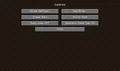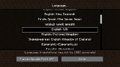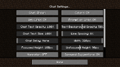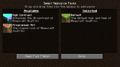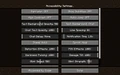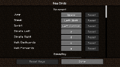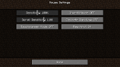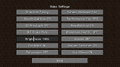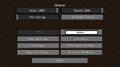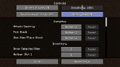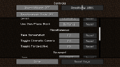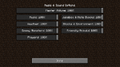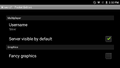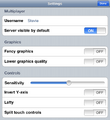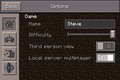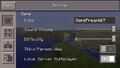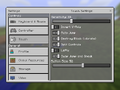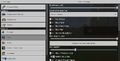Minecraft's user environment can be configured through the Options menus. A few additional options can be changed only by editing the options.txt file manually.
Java Edition[]
Options[]
Selecting Options brings up the main options page:
| Setting | Description | Default | |||||||||||||||||||||||||||||||||||||
|---|---|---|---|---|---|---|---|---|---|---|---|---|---|---|---|---|---|---|---|---|---|---|---|---|---|---|---|---|---|---|---|---|---|---|---|---|---|---|---|
| FOV | A value that controls how much of the game world is visible on the screen. Also known as Field of View.
In Minecraft, the FOV value represents how many degrees of vertical vision the player gets without modifying effects such as sprinting, flying or status effects. Note that other games' FOV setting might represent different angles, meaning that using the same FOV value across different games can yield different results. The table below shows how Minecraft's FOV setting affects horizontal field of view in different display aspect ratios.
|
Normal (70) | |||||||||||||||||||||||||||||||||||||
| Difficulty | Set the difficulty level from the choice of Peaceful, Easy, Normal, and Hard. If the padlock is clicked and confirmed, the difficulty on that world cannot be changed without commands. (Note that the difficulty cannot be changed if playing Hardcore Mode. On a server, difficulty can be changed only by commands or editing the server.properties file.)
Only visible when in a world. |
Varies on difficulty set on current world or server; defaults to Normal on Create New World screen. | |||||||||||||||||||||||||||||||||||||
Online[]
This is only visible in the main menu or when on a server.
| Online Options | Description | Default |
|---|---|---|
| Realms Notifications | Toggles realms notifications. | ON |
| Allow Server Listings | Toggles whether the player name will show up in server listings. | ON |
| Server Difficulty | Toggles the difficulty of the server. | N/A |
Skin Customization[]
| Skin Customization Setting | Description | Default |
|---|---|---|
| Cape | Toggles the cape. If set to off, the cape texture for wearing a pair of Elytra would also be deactivated. | ON |
| Jacket | Toggles the body second layer. | |
| Left Sleeve | Toggles the left arm second layer. | |
| Right Sleeve | Toggles the right arm second layer. | |
| Left Pants Leg | Toggles the left leg second layer. | |
| Right Pants Leg | Toggles the right leg second layer. | |
| Hat | Toggles the head second layer. | |
| Main Hand | Switches the main hand, between left and right. | Right |
Music & Sounds[]
| Sound Setting | Description | Default |
|---|---|---|
| Master Volume | The volume of all sounds. | 100% |
| Music | The volume of gameplay music, which is stopped by switching to OFF | |
| Jukebox/Noteblocks | The volume of music and sounds played from jukeboxes and note blocks | |
| Weather | The volume of rain and thunder | |
| Blocks | The volume of blocks (pistons, chests, doors, etc.) | |
| Hostile Creatures | The volume of monsters (except slimes and magma cubes[1]) | |
| Friendly Creatures | The volume of animals (except hoglins) and non-mob entities like minecarts[2], as well as slimes and magma cubes[1] | |
| Players | The volume of players (item plops, hurt sounds, etc.) | |
| Ambient/Environment | The volume of ambience, sound of entering/exiting water and fireworks | |
| Voice/Speech | The volume of speech in Minecraft (for map makers) | |
| Device | Switch audio device. | System Default |
| Show Subtitles | Toggles subtitles. | OFF |
| Directional Audio | OFF defaults to stereo sound.
ON uses HRTF (head related transfer function) based directional audio to improve simulation of 3D sound, which requires HRTF-compatible hardware and is best experienced when using headphones. |
OFF |
Video Settings[]
| Video Setting | Description | Default | |||||||||||||||||||||||||||||||||||||||||||||||||||||||||||||||||||||||||||||||||||||||||||||||||||||||||||||||||||||||||||||||||||
|---|---|---|---|---|---|---|---|---|---|---|---|---|---|---|---|---|---|---|---|---|---|---|---|---|---|---|---|---|---|---|---|---|---|---|---|---|---|---|---|---|---|---|---|---|---|---|---|---|---|---|---|---|---|---|---|---|---|---|---|---|---|---|---|---|---|---|---|---|---|---|---|---|---|---|---|---|---|---|---|---|---|---|---|---|---|---|---|---|---|---|---|---|---|---|---|---|---|---|---|---|---|---|---|---|---|---|---|---|---|---|---|---|---|---|---|---|---|---|---|---|---|---|---|---|---|---|---|---|---|---|---|---|---|
| Fullscreen Resolution | Sets the resolution and framerate of the game when playing in fullscreen. | Current | |||||||||||||||||||||||||||||||||||||||||||||||||||||||||||||||||||||||||||||||||||||||||||||||||||||||||||||||||||||||||||||||||||
| Biome Blend | Sets the distance of color transitions between biomes. | 5x5 (Normal) | |||||||||||||||||||||||||||||||||||||||||||||||||||||||||||||||||||||||||||||||||||||||||||||||||||||||||||||||||||||||||||||||||||
| Graphics |
|
Fancy | |||||||||||||||||||||||||||||||||||||||||||||||||||||||||||||||||||||||||||||||||||||||||||||||||||||||||||||||||||||||||||||||||||
| Render Distance | The render distance controls how many chunks of the world are visible at once. The fewer chunks that are included, the faster each frame can be rendered, resulting in higher frames per second (FPS).
The most distant terrain is faded into the sky color as if by fog, to avoid a sharp edge to the visible world; so this option is also known as "fog". The maximum value is 32 for 64-bit Java installs with at least 1 gigabyte of memory, and 16 in all other cases. Note: diameter = radius × 2 + 1
|
12 chunks (64‑bit Java)
8 chunks (32‑bit Java) | |||||||||||||||||||||||||||||||||||||||||||||||||||||||||||||||||||||||||||||||||||||||||||||||||||||||||||||||||||||||||||||||||||
| Chunk Builder | Determines which chunk sections are updated synchronously during a single frame.
|
Threaded | |||||||||||||||||||||||||||||||||||||||||||||||||||||||||||||||||||||||||||||||||||||||||||||||||||||||||||||||||||||||||||||||||||
| Simulation Distance | Simulation distance is similar to render distance, but affects the number of chunks in which entities are updated, and blocks and fluids are ticked. Simulation distance is more taxing on performance than the equivalent level of render distance. The available values are the same as render distance, except the minimum value is 5 chunks. | 12 chunks (64‑bit Java)
8 chunks (32‑bit Java) | |||||||||||||||||||||||||||||||||||||||||||||||||||||||||||||||||||||||||||||||||||||||||||||||||||||||||||||||||||||||||||||||||||
| Smooth Lighting | Lighting is smoothed across the blocks (ambient occlusion) or each block has a distinctive light level. This setting does not change the gameplay in any way, but it has a slight effect on performance. | ON | |||||||||||||||||||||||||||||||||||||||||||||||||||||||||||||||||||||||||||||||||||||||||||||||||||||||||||||||||||||||||||||||||||
| Max Framerate | Limits the FPS. Limiting the framerate to a multiple of the player monitor's refresh rate can save processing power. | 120 fps | |||||||||||||||||||||||||||||||||||||||||||||||||||||||||||||||||||||||||||||||||||||||||||||||||||||||||||||||||||||||||||||||||||
| VSync | Limits the player's frames per second to the screen's refresh rate, which is usually 60 Hz, 75 Hz, or 120 to 240 Hz on some gaming-targeted screens. Enabling VSync fixes tearing, but increases input latency and causes stuttering if one's computer cannot draw enough frames per second. | ON | |||||||||||||||||||||||||||||||||||||||||||||||||||||||||||||||||||||||||||||||||||||||||||||||||||||||||||||||||||||||||||||||||||
| View Bobbing | Toggles the "bobbing" motion of the camera as the player is walking. Disabling it may increase performance. | ON | |||||||||||||||||||||||||||||||||||||||||||||||||||||||||||||||||||||||||||||||||||||||||||||||||||||||||||||||||||||||||||||||||||
| GUI Scale | Controls the GUI (Graphical User Interface) scale. This also controls the HUD (Heads Up Display) size. Note that the options available to the player depends on the game resolution. The number of available GUI scales for a specific resolution can be calculated using this formula: max(1, min(floor(width / 320), floor(height / 240))). A GUI scale of 1 is properly scaled using a resolution of 320x240, but smaller resolutions might cause elements to run offscreen. A GUI scale of n is only available at a resolution equal to or higher than (320 * n)x(240 * n), so a GUI scale of 2 is only available at resolution 640x480 or higher, a GUI scale of 3 is only available at resolution 960x720 or higher, and so on. There is no technical limit to how many GUI scales can be available. Auto sets the GUI scale to the highest value available for the current resolution.
The GUI scale can also be changed by holding Ctrl and scrolling the mouse wheel in the Video Settings screen. |
Auto | |||||||||||||||||||||||||||||||||||||||||||||||||||||||||||||||||||||||||||||||||||||||||||||||||||||||||||||||||||||||||||||||||||
| Attack Indicator |
|
Crosshair | |||||||||||||||||||||||||||||||||||||||||||||||||||||||||||||||||||||||||||||||||||||||||||||||||||||||||||||||||||||||||||||||||||
| Brightness | Dims down or lights up the game's surfaces, even if fully dark. It has no effect on gameplay, it is a visual effect. Works in any dimension and affects the Night Vision status effect. | 50[note 1] | |||||||||||||||||||||||||||||||||||||||||||||||||||||||||||||||||||||||||||||||||||||||||||||||||||||||||||||||||||||||||||||||||||
| Clouds |
|
Fancy | |||||||||||||||||||||||||||||||||||||||||||||||||||||||||||||||||||||||||||||||||||||||||||||||||||||||||||||||||||||||||||||||||||
| Fullscreen | Puts Minecraft into Fullscreen mode; keeping it off keeps it in a window. This can also be changed with F11. | OFF | |||||||||||||||||||||||||||||||||||||||||||||||||||||||||||||||||||||||||||||||||||||||||||||||||||||||||||||||||||||||||||||||||||
| Particles |
|
All | |||||||||||||||||||||||||||||||||||||||||||||||||||||||||||||||||||||||||||||||||||||||||||||||||||||||||||||||||||||||||||||||||||
| Mipmap Levels | The higher the level, the more the textures look "smooth". See File:Mipmap comparison.png for a comparison of the four mipmap levels and without mipmap. | 4 | |||||||||||||||||||||||||||||||||||||||||||||||||||||||||||||||||||||||||||||||||||||||||||||||||||||||||||||||||||||||||||||||||||
| Entity Shadows | Determines whether entities display simple shadows. | ON | |||||||||||||||||||||||||||||||||||||||||||||||||||||||||||||||||||||||||||||||||||||||||||||||||||||||||||||||||||||||||||||||||||
| Distortion Effects | Changes the distortion effects (e.g. Nausea and nether portal distortion). | 100% | |||||||||||||||||||||||||||||||||||||||||||||||||||||||||||||||||||||||||||||||||||||||||||||||||||||||||||||||||||||||||||||||||||
| Entity Distance | Adjusts the distance that entities can be seen.[more information needed] Entities not within render distance can't be seen. | 100% | |||||||||||||||||||||||||||||||||||||||||||||||||||||||||||||||||||||||||||||||||||||||||||||||||||||||||||||||||||||||||||||||||||
| FOV Effects | Changes the FOV effects of anything affecting them. | 100% | |||||||||||||||||||||||||||||||||||||||||||||||||||||||||||||||||||||||||||||||||||||||||||||||||||||||||||||||||||||||||||||||||||
| Autosave Indicator | Toggles the autosave indicator. | ON | |||||||||||||||||||||||||||||||||||||||||||||||||||||||||||||||||||||||||||||||||||||||||||||||||||||||||||||||||||||||||||||||||||
| Glint Speed | Controls how fast the visual glint shimmers across enchanted items. | 50% | |||||||||||||||||||||||||||||||||||||||||||||||||||||||||||||||||||||||||||||||||||||||||||||||||||||||||||||||||||||||||||||||||||
| Glint Strength | Controls the transparency of the visual glint across enchanted items. | 75% | |||||||||||||||||||||||||||||||||||||||||||||||||||||||||||||||||||||||||||||||||||||||||||||||||||||||||||||||||||||||||||||||||||
Controls[]
From the main Options page, one can click down to Controls for these additional settings:
| Control Setting | Description | Default |
|---|---|---|
| Sneak | Enables players to stay sneaked. | Hold |
| Sprint | Enables players to stay sprinting. | Hold |
| Auto-Jump | Enables automatically jumping when the player walks near a block with a block of air above. | OFF |
| Operator Items Tab | Enables the "Operator Utilities" tab in the creative inventory if the player has the appropriate permissions. | OFF |
| Key Binds | Configuring keyboard controls | N/A |
Mouse Settings[]
| Mouse Setting | Description | Default |
|---|---|---|
| Sensitivity | Changes the sensitivity of the mouse when looking in-game. | 100% |
| Invert Mouse | Inverts vertical axis of the mouse when looking in-game. | OFF |
| Scroll Sensitivity | Changes the sensitivity of the scroll wheel in-game. Values above 1 do not affect selecting items in the Hotbar. | 1.00 |
| Discrete Scrolling | Tells the game to ignore scroll magnitude values given by the operating system and instead to act as if the operating system supplied −1 or +1. | OFF |
| Touchscreen Mode | Toggles touchscreen mode, intended for touchscreen devices. | OFF |
| Raw Input | Takes the mouse input directly, instead of from the mouse cursor. This means that mouse movement is not affected by cursor acceleration or scaling, such as Windows' built in "Enhance pointer precision" and "Pointer speed". | ON |
Language[]
Allows players to change the language that is viewed by their client.
| Language Setting | Description | Default |
|---|---|---|
| Force Unicode Font |
|
OFF |
Chat Settings[]
| Chat Setting | Description | Default |
|---|---|---|
| Chat |
|
Shown |
| Colors |
|
ON |
| Web Links |
| |
| Prompt on Links |
| |
| Chat Text Opacity | Changes the opacity of the chat text. | 100% |
| Text Background Opacity | Changes the opacity of the text background. | 50% |
| Chat Text Size | Changes how large the chat is shown. | 100% |
| Line Spacing | Changes the amount of spacing between chat messages. | 0% |
| Chat Delay | Changes the delay between chat messages. | None |
| Width | Changes the maximum width that the chat may appear. | 320px |
| Focused Height | Changes the maximum height that the chat is allowed to appear when in focus (chat input and history open). | 180px |
| Unfocused Height | Changes the maximum height that the chat is allowed to appear normally (chat input and history closed). | 90px |
| Narrator |
|
OFF |
| Command Suggestions | Toggles if command suggestions show up or not, if off the player has to press tab to bring them up. | ON |
| Hide Matched Names | Toggles if the game will attempt to apply chat hiding by matching the text in messages. | |
| Reduced Debug Info | Toggles reduced information on the debug screen. | OFF |
| Only Show Signed Chat | Toggles whether the chat will display cryptographically signed messages. This may result in alterations by the server, such as chat styling not being displayed properly. | OFF |
Resource Packs[]
Allows the player to change their resource pack settings.
Accessibility Settings[]
| Accessibility Setting | Description | Default |
|---|---|---|
| Narrator | Toggles whether the narrator narrates all text, text in chat only, or text in menus only. | OFF |
| Show Subtitles | Toggles whether subtitles are shown. | OFF |
| Text Background Opacity | Changes the opacity of the background behind text. | 50% |
| Text Background | Toggles whether the background behind text is restricted to chat or used everywhere. | Chat |
| Chat Text Opacity | Changes the opacity of the chat. | 100% |
| Line Spacing | Changes the amount of spacing between chat messages. | 0% |
| Chat Delay | Changes the delay between chat messages. | None |
| Auto-Jump | Enables automatically jumping when the player passes near a one block high wall. | OFF |
| Sneak | Enables players to stay sneaking without holding the assigned key down. | Hold |
| Sprint | Enables players to stay sprinting without holding the assigned key down. | Hold |
| Distortion Effects | Changes the distortion effects (e.g. Nausea and nether portal distortion). | 100% |
| FOV Effects | Changes the FOV effects of anything affecting them. | 100% |
| Monochrome Logo | Changes the Mojang Studios loading screen color from red to black. | OFF |
| Hide Lightning Flashes | Prevents the screen from flashing when lightning strikes. The lightning bolts themselves are still visible. | OFF |
| Darkness Pulsing | Changes how dark the Darkness effect gets when a warden or sculk shrieker gives it to the player. Fog distance remains unaffected. | 100% |
| Panorama Scroll Speed | Changes the scrolling speed of the panorama in the main menu. | 100% |
| Notification Time | Changes how long toast notifications (advancements, new recipes, etc.) display on screen. | 10.0x |
| Glint Speed | Controls how fast the visual glint shimmers across enchanted items. | 50% |
| Glint Strength | Controls the transparency of the visual glint across enchanted items. | 75% |
| Damage Tilt | Controls the amount of camera shake caused by being hurt. | 100% |
| High Contrast | Enhances the contrast of UI elements. | OFF |
| Narrator Hotkey | Toggles the ability to turn the narrator on and off with Ctrl + B (⌘ Cmd + B on Mac). | ON |
Server Options[]
| Server Setting | Description | Default |
|---|---|---|
| Server Resource Packs | Allows Minecraft to download resource packs from the server. | Prompt |
Telemetry Data[]
This option shows information on what data the game can send to Mojang, stating that it helps Mojang improve Minecraft based on info relevant to players. The "Give Feedback" button opens a link to feedback website while "Open My Data" shows the player information on telemetry data that is sent to Mojang, with the files removed after seven days. A link to the Microsoft privacy statement can be found on this page as well. A toggle for data collection is also available, though it is impossible to disable telemetry completely without client modifications.
| Telemetry Data Collection Setting | Description | Default |
|---|---|---|
| Data Collection |
Toggles between two options:
Additionally, when in an offline game, this option will forced to be None. |
Minimal |
Credits & Attribution[]
| Option | Description |
|---|---|
| Credits | Opens the credits. |
| Attribution | Opens a link to this page. |
| Licensing | Opens a link to this page. |
Bedrock Edition[]
Accessibility[]
| Option | Description | Default |
|---|---|---|
| Text To Speech with Device Settings[note 2] | Toggle the system speech settings. | ON |
| Text To Speech For UI[note 2] | Toggle to read and speak background menus. | OFF |
| Text To Speech For Chat[note 2] | Toggle to speak the chat messages and commands. | |
| Enable Open Chat Message | Toggle to open chat message notification. | ON |
| Text Background Opacity | Change text tooltip background. | 0% |
| Camera Shake | Toggle how the camera shakes visually. | ON |
| Darkness effect strength | Adjusts how dark the screen gets during the Darkness effect. | 100% |
| Glint Strength | Adjusts how transparent the glint is on enchanted items. | 75% |
| Glint Speed | Adjusts how fast the visual glint shimmers across enchanted items. | 50% |
| Toast notification duration | Choose how long messages like game invites and Marketplace offers are visible. | 3 seconds |
| Chat message duration | Choose how long messages in the chat remain visible. | 10 seconds |
| GUI Scale Modifier | Controls the size of the GUI (graphical user interface). | 0 |
| Extra Large GUI Scaling | Enables an extra large version of the menu interface as an additional accessibility option. This setting might cause visual glitches to appear in some menu screens. | Unknown |
VR / "PlayStation VR" Settings[]
These settings are available only on Oculus Rift, Windows Mixed Reality, and PlayStation 4 and 5 while using the PlayStation VR device.
| Option | Description |
|---|---|
| Center Cursor | Toggles to set the cursor to the center |
| Camera Movement |
Snap Allows to turn the camera by periodic steps. |
| Snap Angle | Toggles the size of each camera movement. |
| Variable Snap Angle | Toggles the size of each camera movement should change based on how far the player pushes Right Stick. |
| Snap Sound | Toggles sound to play each time the camera direction is changed. |
| Movement | Linear When turned on, the player's velocity is constant with all acceleration/deceleration disabled.
Classic The player accelerates/decelerates normally in VR mode. |
| Jump | Linear All acceleration/deceleration is removed from the jump. The jump height is also reduced so that it is the same height as a block instead of slightly higher.
Classic The player jumps normally in VR mode. |
| Immersive Mode Auto-Jump | Toggles the auto-jump feature, while on Immersive Mode. |
| Head Steering | Follow Gaze The player's direction of motion follows the player Follow Player Angle The direction of motion is independent of the player viewpoint. |
| Sticky Mining | Lock-On Mining is locked to a specific block when the player starts mining. Disabled The cursor moves freely in the environment as the player shifts the gaze while mining. |
| HUD Position | Drift The HUD is allowed to “float” for comfort. Fixed The HUD is fixed on the screen. |
| HUD Distance | Controls how far from the center of the player's vision the HUD displays. |
| Hand Controller Controls Item |
Controls[]
Keyboard & Mouse[]
| Option | Description | Default |
|---|---|---|
| Sensitivity | Changes the sensitivity of the camera when turning. | 60 |
| Spyglass Damping | Changes the sensitivity of the camera when turning while using spyglass. | 50 |
| VR UI Sensitivity[note 3] | Changes the sensitivity of the mouse inside the UI in VR mode. | 1.00 |
| Invert Y-Axis | Toggles inversion of camera when looking up/down. | OFF |
| Auto Jump | Toggles the auto-jump feature. | OFF |
| Full Keyboard Gameplay | Toggles full keyboard gameplay feature. | OFF |
| Keyboard Layout | Chooses the keyboard layout to use. |
Controller/Wireless Controller[]
| Option | Description | Default |
|---|---|---|
| Sensitivity | Changes the sensitivity of the camera when turning. | 60 |
| Spyglass Damping | Changes the sensitivity of the camera when turning while using spyglass. | 50 |
| VR Sensitivity[note 3] | Changes the sensitivity of the camera when turning in VR. | 50 |
| Invert Y-Axis | Toggles inversion of camera when looking up/down. | OFF |
| Auto Jump | Toggles the auto-jump feature. | |
| Hide Controller Hints | Toggles to hide the controller hints. | |
| Hide Controller Cursor | Toggles the controller cursor feature. | |
| A/B Button Swap | Chooses whether to swap the position of | |
| X/Y Button Swap | Chooses whether to swap the position of | |
| Controller Cursor Sensitivity | Changes the sensitivity of the controller cursor when turning. | 100% |
| VR Auto Jump[note 3] | Toggles the auto-jump feature while in VR mode. | OFF |
| Controller Layout | Chooses the controller layout to use. |
Touch[]
| Option | Description | Default |
|---|---|---|
| Sensitivity | Changes the sensitivity of the camera when turning. | 60 |
| Spyglass Damping | Changes the sensitivity of the camera when turning while using spyglass. | 50 |
| Invert Y-Axis | Toggles inversion of camera when looking up/down. | OFF |
| Auto Jump | Toggles jumping automatically up one-block changes in height. | ON on mobile, OFF on other platforms |
| Destroy block (vibrate) | Toggles vibration when destroying blocks. | ON |
| Split controls | Chooses whether to use the touchscreen to interact throughout the screen or use a crosshair. | OFF |
| Lefty | Toggles the D-pad being on the left/right side of the screen. | |
| Swap Jump and Sneak | Chooses whether to swap the position of jump and sneak buttons. | |
| Touch only affects hotbar | Chooses whether to use the touch for hotbar only. | |
| Button Size | Changes the size of the buttons. | 50 |
General[]
Profile[]
| Option | Description | Default |
|---|---|---|
| Change Gamertag | Changes the player's gamertag. Visible when player is signed in. | |
| Manage Account | Manages the player's account. Visible when player is signed in. | |
| Manage who can send your Invites | Manages the player's invites. Visible when player is signed in. | |
| Sign Out of your Microsoft Account | Sign out of the player's account. Visible when player is signed in. | |
| Username | Changes the player's public username. | |
| Auto Update Unlocked Packs | Toggle to auto update the new unlocked packs. | ON on other platforms, ON with Wi-Fi Only on mobile devices |
| Use Cellular Data | Toggle to use cellular data. | OFF |
| Require Encrypted Websockets | ||
| Only Allow Trusted Skins | Toggle to replace custom skins of other player to default skins. | ON |
| File Storage Location | Select the world storage location. | Varies on platforms between External/Application |
| Clear Account in Data | ||
| Credits | Opens the credits screen. | |
| Attribution | Opens to the attribution site. | |
| Licensed Content | Opens to the licensed content site. | |
| Font License | Shows the Noto Sans font license. |
Video[]
| Option | Description | Default |
|---|---|---|
| Brightness | Adjusts the brightness of the game. | 50 |
| VR Brightness[note 3] | ||
| Camera Perspective | Toggles first/third person view. | First Person |
| Fullscreen | Toggles the resolution of the game when playing in fullscreen. | OFF |
| Hide Hand | Toggles to hide the player hand. | OFF |
| Hide Paper Doll | Toggles the side-view of the player displayed in the top-left corner of the screen. | OFF |
| Hide HUD | Toggles to hide the HUD. | OFF |
| Screen Animations | Toggles the animations when switching UI or menus. | ON |
| HUD Opacity | Toggles the opacity of the HUD. | 100% |
| Splitscreen HUD Opacity[note 4] | Toggles the opacity of the HUD, while in split screen. | 100% |
| Change Screen Safe Area | Adjusts the position of the game screen. | |
| FOV | Changes the field of view. | 60.00 |
| Split Screen[note 4] | Toggles between the horizontal and vertical orientation of the splitscreen. | Horizontal Split Screen |
| Show Autosave Icon | Toggles the autosave icon. | OFF |
| Outline Selection | Toggles the outline selection of the block. | ON on other platforms, OFF on mobile devices |
| In-game Player Names | Toggles the player name text. | ON |
| Splitscreen In-game Player Names[note 4] | Toggles the player name text, while in split screen. | ON |
| View Bobbing | Chooses whether to show the bobbing when walking. | ON |
| Camera Shake | Toggle how the camera shakes visually. | ON |
| Fancy Leaves | Toggles transparent leaves. | ON |
| Fancy Bubbles | Toggles the water bubbles graphics. | ON |
| Render Clouds | Toggles the clouds graphics. | ON |
| Beautiful Skies | Toggles the sun, moon, clouds, stars and sky color. | ON |
| Smooth Lighting | Toggles smooth lighting. | ON |
| Fancy Graphics | Toggles fancy graphics. Note that clouds on fast graphics remain volumetric but become opaque. |
ON |
| FOV Can Be Altered By Gameplay | Toggles whether gameplay affects FOV changes. | ON |
| UI Profile | Changes the game UI style between classic (desktop UI) and Pocket UI. | Varies on different platforms, defaults to Pocket on mobile devices such as Android and iOS, and defaults to Classic on other platforms. |
| GUI Scale Modifier | Controls the GUI (Graphical User Interface) scale. This also controls the HUD (Heads Up Display) size. | 0 |
| Extra Large GUI Scaling | Enables an extra large version of the menu interface as an additional accessibility option.. This setting might cause visual glitches to appear in some menu screens. | Unknown |
| Upscaling[note 5] | Boosts frame rates on GeForce RTX graphics cards with NVIDIA DLSS 2.0. | OFF |
| Ray Tracing[note 5] | Toggles the ray tracing on or off. | OFF |
| Render Distance | Changes the render distance of the terrain, and also affects the render distance of foliage such as transparent leaves, crops and animated textures. Available in 2-10 sections on the slider, ranging from 4-96 chunks maximum (depending on the device).
Controls the chunk render distance of ray tracing if "Ray Tracing" option is on. |
Varies between different devices/platforms. |
| Ray Tracing Render Distance[note 5] | ||
| VR Render Distance[note 3] | ||
| Max Framerate (experimental) | Limits how many frames the game can render per second. | Unlimited |
| Anti-Aliasing | Toggles the amount of anti aliasing, which smooths the image and removes jagged edges.
|
Varies between different devices/platforms. |
| VR Anti-Aliasing[note 3] | ||
| Enable Mirror Texture[note 3] | ||
| Hand Controller Pointer Visible[note 3] | ||
| Hand Controller Hands Visible[note 3] |
Audio[]
| Option | Description | Default |
|---|---|---|
| Main | Choose the volume level of all sounds. | 100% |
| Music | Choose the volume level of the gameplay music. | |
| Sound | Choose the volume level of gameplay sounds. | |
| Ambient/Environment | Choose the volume level of Ambience, sound of entering/exiting water and fireworks. | |
| Blocks | Choose the volume level of blocks (anvils, chests, doors, etc.). | |
| Hostile Creatures | Choose the volume level of hostile and neutral mobs. | |
| Friendly Creatures | Choose the volume level of passive mobs. | |
| Players | Choose the volume level of players (item plops, hurt sounds, etc.). | |
| Jukebox/Note Blocks | Choose the volume level of music and sounds played from Jukeboxes and Note Blocks. | |
| Weather | Choose the volume level of rain and thunder. | |
| Text To Speech | Choose the volume level of text to speech. |
Global Resources[]
Allows the player to change their resource & behavior pack settings.
Storage[]
Allows the player to delete or change the worlds, resource and behavior packs, cached data, or world template.
Language[]
Choose the languages in-game to use.
Video[]
- Note: This video dates from release Java Edition 1.5, and so does not show all options currently available.
History[]
| Java Edition Classic | |||||
|---|---|---|---|---|---|
| 0.0.12a | New fog distance option. | ||||
| Pressing F cycles between four levels of render distance. | |||||
| 0.0.23a | Added the options page. | ||||
| New custom keymappings. | |||||
| The FPS and chunk updates can now be toggled via the Show FPS button. | |||||
| Can now toggle fog distance from the options. | |||||
| 0.24_SURVIVAL_TEST | Added view bobbing button, and 3D anaglyph button. | ||||
| 0.26 SURVIVAL TEST | Added Limit framerate button. | ||||
| Java Edition Indev | |||||
| 0.31 | 20100205 | Added difficulty button. Can change the difficulty to Peaceful, Easy, Normal, or Hard. | |||
| Java Edition Infdev | |||||
| 20100615 | Added fancy/fast graphics toggle button. | ||||
| Only the clouds could be toggled via the button. | |||||
| 20100616-1 | Leaves are now affected by fancy/fast graphics. | ||||
| Java Edition Alpha | |||||
| v1.1.1 | Removed Show FPS button. | ||||
| The music and sound buttons became sliders. | |||||
| Can now change mouse sensitivity with a slider. | |||||
| Java Edition Beta | |||||
| 1.3 | Smooth lighting was added. | ||||
| 1.5 | Added GUI size and Advanced OpenGL settings. | ||||
| 1.6.6 | Added the "Performance" option in Video Settings. | ||||
| 1.8 | Pre-release | The Brightness setting was added, teased earlier that July.[3] Options for remapping block place/use and block destroy/attack were added. | |||
| Java Edition | |||||
| ? | The side of grass blocks is now always tinted regardless of graphics settings. | ||||
| 1.0.0 | Beta 1.9 Prerelease 5 | The Clouds setting was added (however, texture packs were able to remove them before this option was introduced). | |||
| 1.3.1 | 12w21a | The options menu was improved with a new "Chat Settings" menu. | |||
| 1.4.2 | 12w34a | Added new Full-screen toggle to the Video settings. | |||
| Added new "Use VSync" toggle in the Video settings. | |||||
| 12w41a | Renamed "Chat Settings" to "Multiplayer Settings". | ||||
| Added an option to hide capes. | |||||
| 1.4.6 | pre | Added an option to toggle touchscreen mode. | |||
| 1.5 | 13w09b | Moved Texture Packs setting from the main menu to the options menu. | |||
| 1.7.2 | 13w36a | The options menu was revamped, including a brand new layout, new key binds and a "Super Secret Settings" button in the menu. | |||
| 13w36b | The "Super Secret Settings" button now plays a random sound when clicked. | ||||
| 13w38a | The "Super Secret Settings" button now creates a shader effect on the game's display, in the following order: FXAA, Art, Bumpy, Blobs_2, Pencil, Color_Convolve, Deconverge, Flip, Invert, NTSC, Outline, Phosphor, Scan_Pincushion, Sobel, Bits, Desaturate, Green, Blur, Wobble, Blobs, Antialias, Default. | ||||
| Replaced the render distance "cycle" button with a slider ranging from 2 to 16 chunks. | |||||
| Added a max framerate slider option. | |||||
| Added mipmapping and anisotropic filtering. | |||||
| 1.7.4 | 13w47a | Added "Twitch Broadcast Settings" and "Twitch Chat Settings" buttons. | |||
| 1.7.6 | pre1 | Server Resource Packs option is now per-server, and has three settings: Prompt, Enabled, and Disabled. | |||
| The minimum FOV setting is now 30 rather than 70. | |||||
| 1.8 | 14w05a | Dropped items on Fast graphics now face the player on all three axes, rather than just xz. | |||
| 14w25a | Due to the introduction of proper item models, dropped items now always render in 3D, rather then just while on fancy graphics. | ||||
| Removed anisotropic filtering | |||||
| 14w28a | Added the Alternate Blocks setting. | ||||
| 14w30a | The render distance slider now goes to 32 on machines running 64-bit Java with at least 1 gigabyte of available memory. | ||||
| 1.8.1 | pre1 | Renamed "Multiplayer Settings" back to "Chat Settings". | |||
| pre4 | The option to enable entity shadows is now controlled separately from the standard fast and fancy graphics. | ||||
| The cloud's "fast" and "fancy" shape are controlled by the same option that enables clouds, rather than by the standard fast and fancy graphics. | |||||
| 1.9 | 15w31a | Removed "Super Secret Settings" and "Broadcast Settings". | |||
| Removed Alternate Blocks from video settings. | |||||
| Added "Main Hand" to the skin settings. | |||||
| 15w34a | Added "Attack Indicator" to the video settings. | ||||
| 16w02a | Added "Voice/Speech" to the music & sound settings. | ||||
| 1.10 | 16w20a | Added "Auto-Jump" to controls. | |||
| May 30, 2018 | "Super Fancy" graphic setting were mentioned at Minecraft Creator Summit 2018. | ||||
| 1.13 | 17w43a | Removed "3D Anaglyph" option. | |||
| Added an option to change the full-screen resolution. | |||||
| 17w47a | Options when editing a world to make a backup and open the backups folder. | ||||
| An option in chat settings to toggle automatic command suggestions (defaults on, otherwise hit tab to bring them up). | |||||
| 18w21a | Disabled the "Allow Snooper" button in Snooper Settings, defaulting to being off. Was done to comply with the General Data Protection Regulation (GDPR).[4] | ||||
| Along with Snooper Settings getting disabled, the list of data shown is shortened drastically. | |||||
| pre6 | Removed "force unicode font" option. | ||||
| pre8 | Re-added "force unicode font" option. | ||||
| pre10 | Option Fullscreen resolution capitalization changed to Fullscreen Resolution. | ||||
| 1.14 | 18w44a | Removed "Use VBOs" from video settings. VBOs are now always used. | |||
| 19w11a | Removed "Snooper Settings" after not being able to enable it since 18w21a. Configurable only in options.txt. | ||||
| Added "Accessibility Settings". | |||||
| The Tab ↹ key now cycles through the options. | |||||
| 19w11b | Moved "Auto-Jump" to accessibility settings. | ||||
| pre2 | Added a new section called "Mouse Settings", located under controls. | ||||
| Moved "Sensitivity", "Invert Mouse", and "Touchscreen Mode" to the mouse settings. | |||||
| Added "Scroll Sensitivity" and "Discrete Scrolling" to the mouse settings. | |||||
| 1.14.4 | pre2 | Added "Raw Input" to the mouse settings. | |||
| 1.15 | 19w41a | Added "Sprint" and "Sneak" toggles to accessibility settings. | |||
| 1.16 | 20w21a | Added functionality to import/export world settings. | |||
| Pre-release 1 | Added new "Fabulous!" graphics option. | ||||
| Pre-release 3 | Changed tooltip description for the "Fabulous!" graphics option from
Fabulous! graphics uses screen shaders for drawing weather, clouds and particles behind translucent blocks and water. | ||||
| Changed tooltip description for the "Fancy" graphics option from:
Fancy graphics balances performance and quality for the majority of machines. | |||||
| Removed quotations from "Fast" and changed "tree-leaves" to "leaves" from the tooltip description for the "Fast" graphics option. | |||||
| 1.16.2 | Pre-release 1 | Added "Distortion Effects" and "FOV effects" sliders to video and accessibility settings. | |||
| "Chat Delay" is now also available in chat settings. | |||||
| 1.16.4 | Release Candidate 1 | Added new "Hide Matched Names" to chat settings. | |||
| 1.17 | 21w13a | Added "Monochrome Logo" to accessibility settings. | |||
| 1.18 | 21w37a | Added "Priority updates" to video settings. | |||
| Added "Hide Lightning Flashes" to accessibility settings. | |||||
| Added "Sneak" and "Sprint" to controls. | |||||
| Moved keyboard controls into "Key Binds", which remain under controls. | |||||
| Added "Device" to music & sounds settings. | |||||
| 21w38a | Added "Simulation Distance" to video settings. This setting affects the entity update distance which was previously determined by "Render Distance". | ||||
| 21w39a | The default brightness has been changed from "Moody" to 50. | ||||
| 21w42a | Added "Autosave Indicator" to video settings. | ||||
| 21w43a | Renamed "Priority updates" to "Chunk Builder". | ||||
| 21w44a | Block and fluid ticking distance moved from "Render Distance" to "Simulation Distance". The minimum simulation distance is raised from 2 to 5 chunks. | ||||
| Added Online Options as a separate screen, with the "Realms Notifications" option being moved to this screen. | |||||
| Added "Allow Server Listings" and "Server Difficulty" to online options. | |||||
| 1.19 | Deep Dark Experimental Snapshot 1 | Added "Darkness Effect" to accessibility settings. | |||
| 22w11a | Added "Directional Audio" to music & sounds settings. | ||||
| "Darkness Effect" setting is not added yet in this non-experimental snapshot. | |||||
| 22w12a | Re-added "Darkness Effect" to accessibility settings under the name “Darkness Pulsing”. | ||||
| The brightness can no longer be set to illegal values by editing the options.txt file.[5] | |||||
| 22w16a | The ⮸ Caps Lock key can now be bound in controls settings.[6] | ||||
| 22w19a | Added "Chat Preview" and "Only Show Signed Chat" to chat settings. | ||||
| 1.19.1 | Pre-release 5 | Added an "On Send" option for the Chat Preview setting. | |||
| The previous "ON" chat preview option is now "On Modified". | |||||
| Release Candidate 2 | The "On Send" and "On Modified" Chat Preview options are now called "When Sending" and "While Typing", respectively. | ||||
| 1.19.3 | 22w42a | Removed "Chat Preview" from chat settings. | |||
| Added "Panorama Scroll Speed" to accessibility settings. | |||||
| 22w45a | Added "Operator Items Tab" to controls menu. | ||||
| 22w46a | Added "Telemetry Data" screen. | ||||
| Release Candidate 1 | Removed the "Minimum" option from "Smooth Lighting" in video settings. The "Maximum" option under this setting has been renamed to "ON". | ||||
| 1.19.4 | 23w03a | Added "Notification Display Time" to accessibility settings. | |||
| "Auto-Jump" is now off by default. | |||||
| 23w05a | Added "Glint Speed" and "Glint Strength" to video settings and accessibility settings. | ||||
| 23w06a | Added "Damage Tilt" to accessibility settings. | ||||
| Added a tooltip in the Key Binds screen that specifies which keybinds are conflicting. | |||||
| Renamed "Notification Display Time" accessibility option to "Notification Time". | |||||
| Texts in options buttons now have a scrolling animation whenever they are too large to fit. | |||||
| Pre-release 1 | Added "High Contrast" to accessibility settings. | ||||
| "Glint Strength" is now 75% by default. | |||||
| The scrolling animation for texts in options buttons which are too large to fit is now slower. | |||||
| Pre-release 2 | It is now possible to scroll using the arrow keys in the telemetry screen. | ||||
| Pre-release 4 | Added "Credits & Attribution" button in the Options menu. | ||||
| Minecraft's Credits, Attribution, and Licenses can be accessed. | |||||
| 1.20 | 23w13a | The GUI can now be scaled in the Video Settings screen by holding Ctrl and scrolling the mouse wheel. | |||
| Upcoming Java Edition | |||||
| 1.20.2 | 23w31a | Added a link to the Microsoft privacy statement in the Telemetry Data menu. | |||
| 23w33a | Added "Narrator Hotkey" option to Accessibility settings. | ||||
| Pocket Edition Alpha | |||||
| v0.2.1 | Added split controls option. | ||||
| v0.4.0 | Added option for peaceful mode. | ||||
| v0.7.0 | Redesigned options menu. There are now four sections in the menu: game, controls, graphics, and sound. | ||||
| v0.8.0 | build 1 | Added "Show craftable recipes first" option. | |||
| Added far (256 blocks) and farthest (400 blocks) render distances. The default render distance has been changed to far. | |||||
| By default, fancy graphics is now on. | |||||
| build 2 | Removed "Show craftable recipes first" option. | ||||
| Removed option for smooth lighting. It is now always on. | |||||
| release | The default render distance has been changed back to normal (128 blocks). | ||||
| v0.9.3 | View distance on Android is no longer limited to 3 sliders. | ||||
| v0.10.0 | build 1 | Added the brightness slider. It is located in the graphics menu. | |||
| v0.11.0 | build 1 | Worlds can now be renamed. | |||
| Gamemode can be changed in the world edit menu. | |||||
| On creative mode worlds, the daylight cycle can be locked to day. | |||||
| v0.12.1 | build 1 | Added option to swap jump and sneak. | |||
| v0.13.0 | build 1 | Multiplayer can now be disabled in the options menu. | |||
| v0.13.1 | Removed sound section in the options menu. The volume slider is now in the Game section. | ||||
| On the title screen, the options icon is no longer a wrench. | |||||
| Made the options icon slightly bigger. | |||||
| v0.14.2 | Added "Fancy Leaves", "Anti-Aliasing", and "Particle Render Distance" option to the video settings on Windows 10. | ||||
| v0.15.1 | build 1 | Added "Use Cellular Data" toggle. | |||
| v0.16.0 | build 1 | Redesigned options screen. | |||
| Added "Audio Settings", "Keyboard and Mouse Settings", "Controller Settings", and "Profile" settings. | |||||
| Added "Camera Perspective" option to the video settings. | |||||
| Pocket Edition | |||||
| 1.0.0 | alpha 0.17.0.1 | Added "UI Profile" option to change between classic and pocket UI. | |||
| Added "Text To Speech for Chat" option. | |||||
| alpha 1.0.0.0 | Added "Change Screen Safe Area" option to the video settings. | ||||
| 1.1.0 | alpha 1.1.0.0 | Classic UI now repositions the health, hunger, oxygen, and armor bars to above the hotbar instead of the top of the screen, making it like Java Edition and Legacy Console Edition. | |||
| Added "Smooth Lighting" to the video settings. | |||||
| Added "Require Encrypted Websockets" to the profile settings. | |||||
| Bedrock Edition | |||||
| 1.2.0 | beta 1.2.0.2 | Added "Hide HUD", "Hide Hand", "Outline Selection", "In-game Player Names", "HUD Opacity", "Hide Paper Doll", "Show Autosave Icon", and "Render Clouds" to the video settings. | |||
| 1.2.1 | Added "FOV Can Be Altered By Gameplay" option to the video settings | ||||
| 1.2.3 | beta 1.2.3.3 | Added "Licensed Content" button to the profile settings. | |||
| 1.2.5 | beta 1.2.5.12 | Removed "Limit World Size" option. | |||
| 1.2.10 | beta 1.2.10.1 | Added "Controller Cursor Sensitivity" option to the controller controls settings. | |||
| 1.2.13 | beta 1.2.13.5 | Added "Screen Animation" option to the video settings. | |||
| Added "Touch only affects hotbar" option to the touch controls settings. | |||||
| 1.4.0 | beta 1.2.13.11 | Added "A/B Button Swap" and "X/Y Button Swap" option to the controller controls settings. | |||
| beta 1.2.14.2 | Added "Full Keyboard Gameplay" toggle to the Keyboard & Mouse settings. | ||||
| 1.5.0 | beta 1.5.0.7 | Added "Fancy Bubbles" to the video settings. | |||
| 1.11.0 | beta 1.11.0.4 | Added "Accessibility Settings". | |||
| Added "Enable UI Screen Reader" to the accessibility settings. | |||||
| 1.13.0 | beta 1.13.0.2 | Added "Enable Open Chat Message" to the accessibility settings. | |||
| beta 1.13.0.9 | Added "Credits" button to the profile settings. | ||||
| beta 1.13.0.15 | Added "Enable Text To Speech with Device Settings" to the accessibility settings. | ||||
| 1.14.60 | Added "Only Allow Trusted Skins" option to the profile settings. | ||||
| RTX Beta | beta 1.15.0.8 | Added advanced video settings along with "Upscaling" and "DirectX Ray Tracing". | |||
| Moved "View Bobbing", "Fancy Leaves", "Fancy Bubbles", "Render Clouds", "Beautiful Skies", "Smooth Lighting", "Fancy Bubbles", "Fancy Graphics", "Render Distance", "Particle Render Distance", and "Anti-Aliasing" options to advanced video settings. | |||||
| 1.16.0 | beta 1.16.0.63 | Added "Text Background Opacity" to the accessibility settings. | |||
| 1.16.100 | beta 1.16.100.50 | Added "Font License" button to the profile settings. | |||
| beta 1.16.100.54 | Removed "Particle Render Distance" option to the video settings. | ||||
| beta 1.16.100.57 | Added "Camera Shake" to the accessibility and video settings. | ||||
| 1.16.200 | beta 1.16.200.53 | Added "Sound", "Ambient/Environment", "Blocks", "Hostile Creatures", "Friendly Creatures", "Players", "Jukeboxes/Note Blocks", and "Weather" to the audio settings. | |||
| Added "Upscaling" and "Ray Tracing" to the video settings, ported from the RTX Beta. | |||||
| Renamed "Master Volume" to "Main" in the Audio settings. | |||||
| 1.16.210 | beta 1.16.210.54 | Added text-to-speech setting to the Audio settings. | |||
| beta 1.16.210.58 | Broadcasting options are now completely removed from the game again, since Mixer streaming services are no longer available. | ||||
| 1.17.0 | beta 1.17.0.50 | Added "Spyglass Damping" scale option ranging from 0 to 100. | |||
| beta 1.17.0.54 | Added Creator settings which currently has content log settings. | ||||
| 1.17.30 | beta 1.17.30.20 | Added "Clear Hotbar" option to the controller settings. | |||
| 1.19.40 | beta 1.19.40.20 | Split "Profile" section into "General" and "Account". | |||
| 1.19.80 | beta 1.19.80.20 | Added "Glint Speed" and "Glint Strength" to accessibility settings. | |||
Gallery[]
Java Edition[]
Options Menus[]
The default skin customization options menu.
The default controls menu.
The default chat options menu.
The default resource packs options menu.
Other[]
Bedrock Edition[]
Options screen before v0.12.1 (Omitted the sound button and added the Skin button).
See also[]
Notes[]
- ↑ Displays as "Default" in-game.
- ↑ a b c These settings are only available with text-to-speech support
- ↑ a b c d e f g h i These settings are only available with Virtual Reality (VR) support (Oculus Rift, Windows Mixed Reality, and PlayStation VR)
- ↑ a b c These settings are only available with split screen support (Xbox One/Series X|S, Nintendo Switch, & Playstation 4/5)
- ↑ a b c These settings are only available with ray-tracing support (Windows 10 with specific requirements).
References[]
- ↑ a b MC-118616 — The sounds of magma cubes and slimes aren't controlled by the "Hostile Creatures" sound slider
- ↑ MC-42132 — The sounds of minecarts aren't controlled by the correct sound slider
- ↑ "1.8 has a brightness slider. Real miners play on the darkest setting, though." – @notch (Markus Persson) on X, July 5, 2011
- ↑ https://bugs.mojang.com/browse/MC-130179?focusedCommentId=455305&page=com.atlassian.jira.plugin.system.issuetabpanels%3Acomment-tabpanel#comment-455305
- ↑ MC-51418 — resolved as "Fixed".
- ↑ MC-121376 — resolved as "Fixed".
| Help |
| ||||||||||||||||||
|---|---|---|---|---|---|---|---|---|---|---|---|---|---|---|---|---|---|---|---|
| Menu screens |
| ||||||||||||||||||
| Game customization | |||||||||||||||||||
| Editions |
| ||||||||||||||||||
| Miscellaneous | |||||||||||||||||||