This tutorial shows you how to move any existing structure from a world to another world through NBT files and structure blocks in Java Edition.
Starting[]
In order to start, you need to access your game world file in the .minecraft folder. In order to do that, press the windows key and "R" together to open run, from there you can type in "%appdata%\" and click the .minecraft folder (copy %appdata%\ and paste it in run). It will be a good idea to pin the .minecraft folder to Quick Access in File Explorer so you can access it more easily.
Next, you need two worlds to move the structure you want from one world to another. This requires a structure block, which means you need to have cheats on in that world. If you don't have cheats on, you need click "esc" and click "Open to LAN" to turn on cheats. Type /give @s structure_block in the chat to get the structure block. Next, put the structure block at the north-west corner of your build (a good way to find out the north of your world is to set the time to night and make sure the sun is on your left and the moon is on your right), open it by right-clicking the block, left-click the "DATA" button on the bottom-left until the structure block enters Save Mode, and type in the X, Y, and Z sizes of your structure (you can also detect the structure size if you do not want to type in the sizes so you can use coordinates instead by clicking "alt", "fn", and "f3" together). The bounding box should show up (if you have "Show Bounding Box" on in the structure block) around your structure (or the size you typed in earlier) to see your accuracy of the size. If it is wrong, retype the size until you get the right size for your structure. If you want to save item frames, boats, paintings, or other entities/mobs in your structure, you need to turn "Include Entities" to "on" in the structure block.
After the size is right, type in a structure name for your structure (capital letters don't work), in this case, we will use a structure called "battle_tank". After you finished renaming your structure, click the "SAVE" button at the bottom right (the bottom left "SAVE" button switches the mode) to save your structure. You do not need to copy a structure in the other world you're moving your structure to.
Exit the current Minecraft world you're copying the structure from and enter your other world you're moving the structure to. Save another blank structure (you can type "a" as the name) to make sure that the "generated" folder will pop up in that world folder when you need it later.

The .minecraft folder.
After that, you need to click "saves" inside the .minecraft folder to see all of your worlds. Click on the world folder inside saves you're moving the structure from and enter that folder. You will see a folder named "generated" inside that world folder you just copied your structure from.

All the structures that are saved with a structure block from a world as NBT Files inside the "structure" folder.
Click on that "generated" folder, and open the next couple of folders inside the "generated" folder ("minecraft" and "structures") until you find yourself in the "structures" folder, where all of your structures from that world are stored in NBT files.
Right click the file you want to move (in this case, we will click "battle_tank", but you have to right click your file) and go to your other world that you have opened a while ago and want to move the structure to that world. Same as the previous world, find the "generated" folder in that folder and keep on entering the subfolders until you enter the "structures" folder inside that world. If you cannot find the "generated" folder, you need have at least one structure copied using a structure block in that world or else that folder won't pop up. Once you entered the "structures" folder, paste the NBT File into that folder.
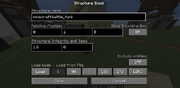
Loading the "battle_tank" structure.
Now, go to your Minecraft world (the world you want to move the structure to) and place down a structure block (make sure you use /give to get it first) and go into load mode by clicking the bottom left "DATA" button until it says "LOAD". Type in the structure name you saved your structure as earlier (in this case, we'll type in "battle_tank" but you need to type in your structure name), click "LOAD", (same as earlier, click the "LOAD" on the bottom-right since bottom-left changes the mode) and it should show the bounding box around your structure. If you don't like the position of your structure, rotate the structure (click either "0", "90", '180", or "270") in the structure block or destroy the structure block and move it to a new desired location. Now, load your structure by clicking "LOAD" again and the structure should appear.
Congratulations! You just learned how to move a structure using a structure block and NBT Files!
