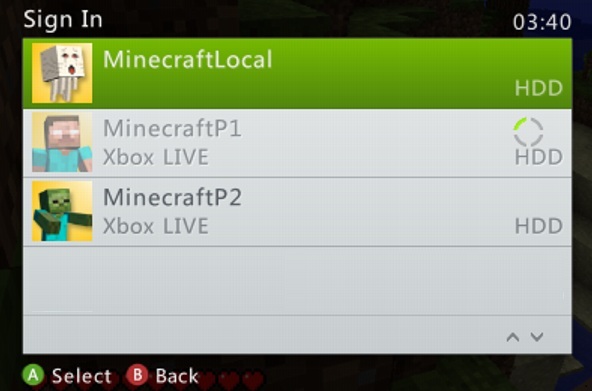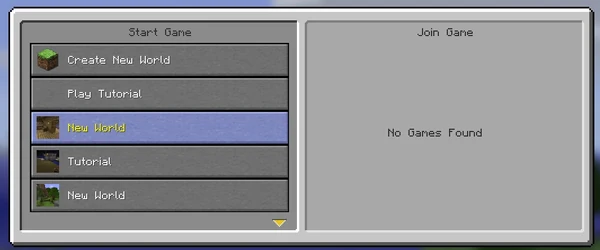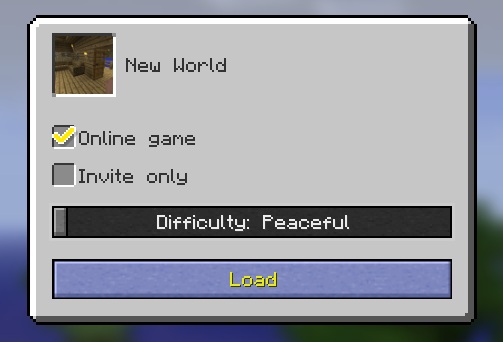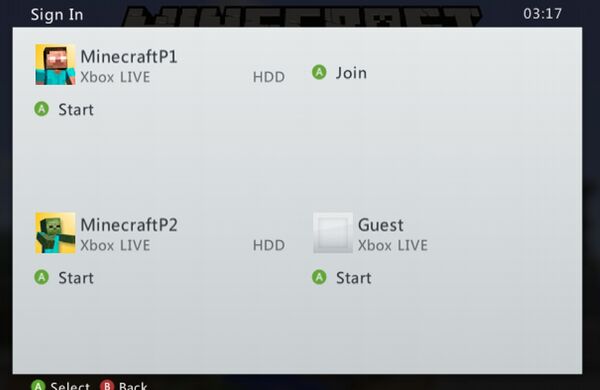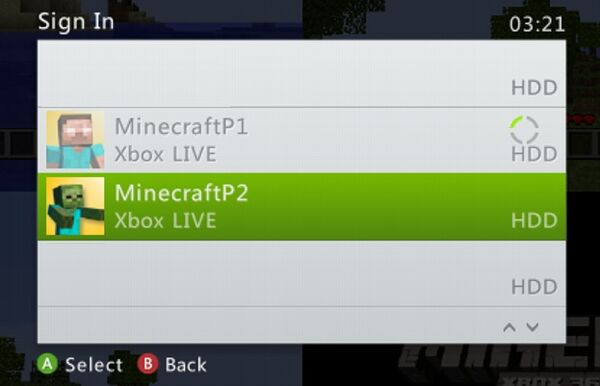Splitscreen is a console-exclusive feature that allowed up to four players to play on one screen at the same time. It was supported on the Legacy Console Edition (excluding PS Vita), with mini games, Realms, and peer-to-peer online multiplayer having support for splitscreen.
Using Splitscreen required a screen with an output of at least 720p or higher. On television screens, this was achieved using either an HDMI or RGB component cable. The render distance was decreased with every additional player.
On Xbox, Local Splitscreen was able to be played using Local, Silver, and Gold accounts, while Online Splitscreen was only able to be played using Gold and Guest accounts. Guest accounts were only able to be signed in at the start of a session; they were not able to join existing sessions.
The PlayStation Vita Edition was the only Console Edition that did not support splitscreen. This was because Vita's native resolution was too low.
Setup[]
As Split screen required a screen with an output of 720p or higher, the console's video output needed to be configured accordingly. The video mode was able to be checked by going to Settings > System > Console Settings > Display.
Because of the resolution requirement, splitscreen was not able to be played through Off-TV Play on the Wii U GamePad in the Wii U Edition. However, the Nintendo Switch Edition supported splitscreen even without a TV, purely because its screen had a higher resolution of 720p over the Wii U Gamepad's 480p screen.
Local Splitscreen[]
The following guide shows step by step how to set up and play a Local Splitscreen game.
Note: Images are from Xbox 360 Edition.
Step 1. The player selects "Play Game", chooses to either Create a New world or Load a previous world and makes sure they are using 720p video, using a Component or HDMI cable.
Step 2. Make sure to uncheck the Online Game box.
Step 3. After entering the world, the player must press start on the controller they wish to bring into the game.
Step 4. Sign in the player using the controller.
Local splitscreen can be played with up to 4 players.
For two players, vertical/horizontal spiltscreen modes are supported and can be switched in the Video menu throgh the game settings using the main controller only.
Online Splitscreen[]
The specific instructions are: show how it may work in Bedrock Edition
The following guide shows step by step on how to set up and play an Online Splitscreen game.
Note: Images are from Xbox 360 Edition.
Step 1. Select Play game and choose to either Create a New world or Load a previous world.
Step 2. Make sure to check the Online Game box
Step 3. The player must sign in the players they wish to join the game, Gold players can sign in and join at any time during the session, Guest players are required to sign in at the start.
Note: Further guests can now be added by signing in as a guest through the Xbox guide button prior to pressing start to join.
Step 4. If the player wishes to add further Gold account players into the game press Start on the required controller and sign in the user.
Online Splitscreen can be played with up to 4 players per console and a total of 8 players per world.
| Editions | |||
|---|---|---|---|
| Development | |||
| Technical | |||
| Exclusive features |
| ||