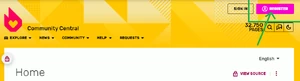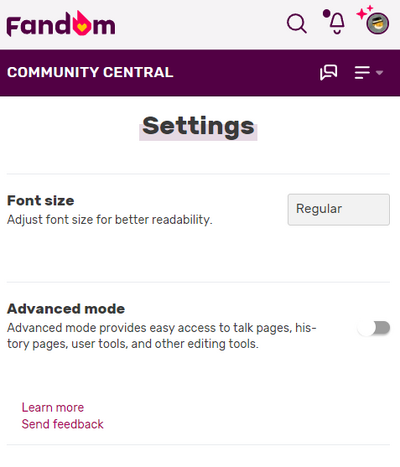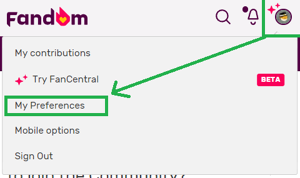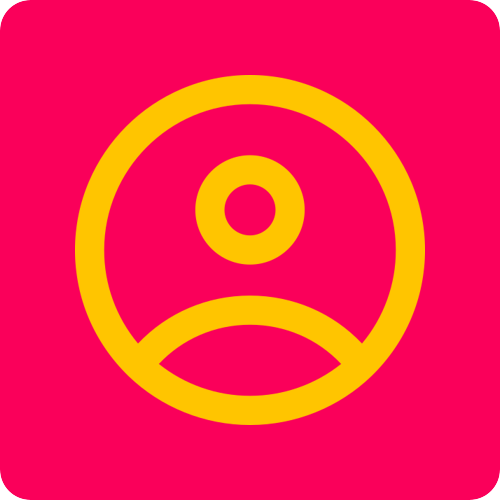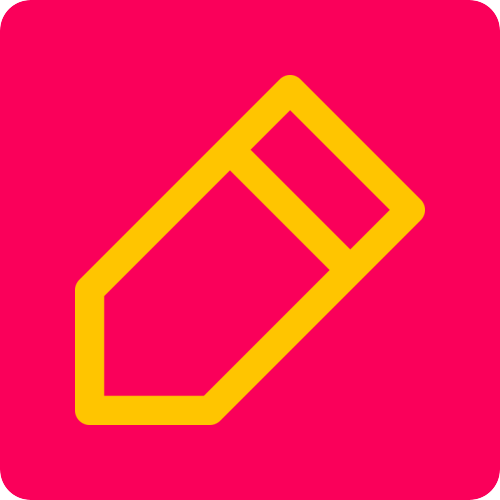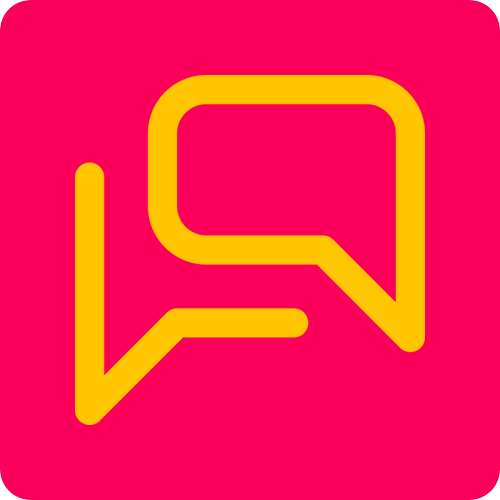We are happy to have you join our Fandom community and are looking into getting started!
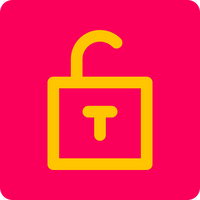
Let's get started with your fan journey!
In this very simple tutorial, you will learn the essentials of how to sign up and set up your account on Fandom, how to get started with contributing to wikis - both the web pages containing fan documentation, and how to get started with joining the discussion around your favorite franchises. After reading up on these simple basics, you will be able to explore and join your favorite fandom wikis to connect with other people sharing the same passion!
How do I sign up for a Fandom user account?[]
If you have not already signed up, this is how you do it:
Direct link: https://auth.fandom.com/register
Next, choose an option to register - you can connect using social media (Facebook, Google, Twitch, Apple) or register with an email and password. After signing up with an email, you will be asked to verify your email, so make sure to check your inbox!
How do I set up my viewing experience?[]
Congratulations on signing up and joining the Fandom community! To make sure you have the best possible viewing experience tailored to your needs, let's visit your user account settings. On Fandom, these are called "Preferences", which is what you will see in the screenshots. Keep in mind for later - settings = preferences, because it's about your preferred settings!
If you are looking to adjust your text size on mobile, you will need to tap "mobile options". This will bring you to the following screen.
Special Mobile Specific Settings
Accessing your account settings / user preferences[]
Now that we have accessed the settings - your "user preferences" - we'll dive into the most frequently asked questions.
I prefer a light/dark theme, how can I update my settings/preferences?
- When accessing your settings, you see 6 options near the top of your screen/the white page. By default, you see "User profile" highlighted. Next to it, there is a tab called "Appearance". Click that one.
- You can also change this setting on the fly on each page if you want to check out how a wiki looks in the other theme!
Congratulations on updating your preferences! Remember, that's the word Fandom uses for account settings. If you want to learn more advanced ways to customize your user preferences, or how to set up your profile on Fandom, click any of the links, or if you want to take the next step on your journey to become the very best, head over to learning how to get started with contributing to Fandom!