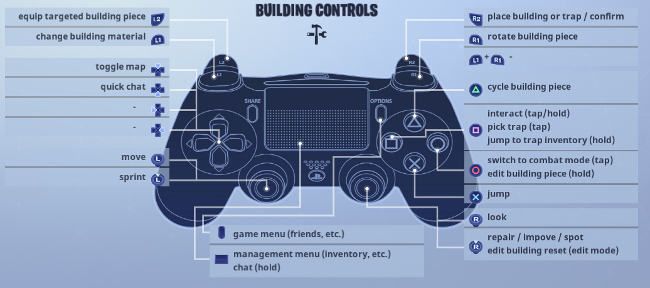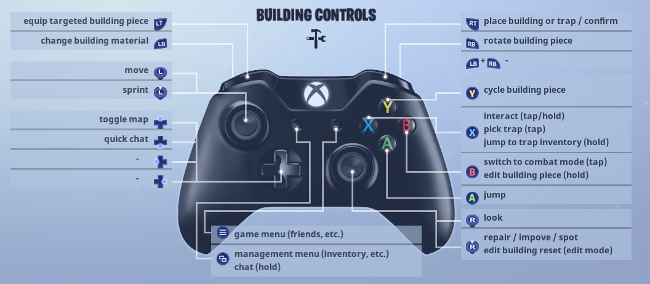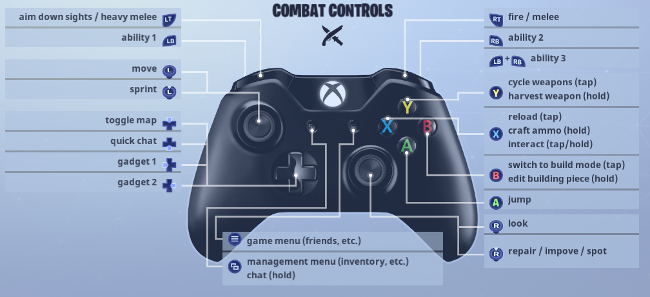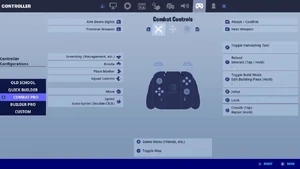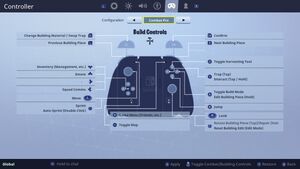This Page is Under Construction.
We are working to improve this page. Please refrain from editing the page if another user is actively doing so as to avoid edit conflicts.The controls for Fortnite: Save the World and Fortnite: Battle Royale are identical. The game can be played across a variety of platforms, including Mobile, PC/Mac, Xbox, Playstation, GeForce Now, and Nintendo Switch. Note that the Mobile and Switch versions have the Battle Royale mode only.
Mobile (Default)[]
- Move: Bottom Left Joystick
- Crouch: Button In Top Right
- Jump: Button On Right
- Picking Up Items: Run Over Them
- Open/interact: Tap
- Switch items / weapons: Tap on item in bottom menu
- Aim: Use finger on right side of screen
- Aim using sights: use aim button on right side of screen
- Attack/fire/use item: Tap on screen, or tap button on left side of screen
- Reload: reload button near bottom of screen
- Backpack: tap on backpack
- Building menu: right-most bottom button
- Building: Tap icons to choose material/plans, tap screen to build
Windows[]
Windows (PC) and Mac controls can be bound however the player feels. Below is the default configuration.
| Control | Key |
|---|---|
| Move Forward | W
|
| Move Backward | S
|
- Move Forward: W
- Move Backward: S
- Move Right: D
- Move Left: A
- Cursor Mode: Left Alt
- Jump: Space Bar
- Fire/Melee: Left Mouse Button
- Target: Right Mouse Button
- Reload/Rotate: R
- Use/Interact: E
- Trap Equip/Picker: T
- Building Edit: G
- Repair/Upgrade: F
- Sprint: Left Shift
- Change Building Material: Right Mouse Button
- Reset Building Edit: Right Mouse Button
- Weapon Slot 1: 1
- Weapon Slot 2: 2
- Weapon Slot 3: 3
- Weapon Slot 4: 4
- Ability Slot 1: Z
- Ability Slot 2: X
- Ability Slot 3: C
- Gadget Slot 1: 5
- Gadget Slot 2: 6
- Building Slot 1: F1
- Building Slot 2: F2
- Building Slot 3: F3
- Building Slot 4: F4
- Trap Slot: F5
- Switch Quickbar: Q
- Slot Up: Mouse Wheel Down
- Slot Down: Mouse Wheel Up
- Chat: Enter
- Quick Chat Message: B
- Place a Note: N
- Spot Target: Middle Mouse Button
- Selected Building Type: V
- Toggle Map: M
- Toggle Inventory: I
- Skip Cutscene: Space Bar
- Resurrect: Left Mouse Button
- Respawn: Right Mouse Button
PlayStation[]
Building (Builder Pro)[]
- Equip targeted building piece: L2
- Change building material: L1
- Toggle Map: Up
- Quick chat: Down
- Move: Left joystick
- Sprint: Press left joystick
- Game menu: Options button
- Management menu (inventory, etc.): Center pad
- Chat: Hold center pad
- Place building or trap/confirm: R2
- Rotate building piece: R1
- Cycle building piece: Triangle
- Interact: tap/hold Square
- Pick trap: Square
- Trap Inventory: Hold Square
- Combat Mode: Circle
- Edit building piece: Hold Circle
- Jump: X
- Look: Right joystick
- Repair: Press right joystick
Combat (Builder Pro)[]
Xbox[]
Building (Builder Pro)[]
- Equip targeted building piece: LT
- Change building material: LB
- Toggle Map: Up
- Quick chat: Down
- Move: Left joystick
- Sprint: Press left joystick
- Game menu: Right center button
- Management menu (inventory, etc.): Left center button
- Chat: Hold left center button
- Place building or trap/confirm: RT
- Rotate building piece: RB
- Cycle building piece: Y
- Interact: tap/hold X
- Pick trap: X
- Trap Inventory: Hold X
- Combat Mode: B
- Edit building piece: Hold B
- Jump: A
- Look: Right joystick
- Repair: Press right joystick
Combat (Combat Pro)[]
- Aim down sights/heavy melee: LT
- Ability 1: LB
- Toggle Map: Up
- Quick chat: Down
- Gadget 1: Left
- Gadget 2: Right
- Move: Left joystick
- Sprint: Press left joystick
- Game menu: Right center button
- Management menu (inventory, etc.): Left Center button
- Chat: Hold left center button
- Fire/melee: R2
- Ability 2: RB
- Ability 3: LB + RB
- Cycle weapon/harvest weapon: Y (hold to harvest)
- Interact: tap/hold X
- Reload: X
- Craft Ammo: Hold X
- Build Mode: B
- Edit building piece: Hold B
- Jump: A
- Look: Right joystick
- Repair: Press right joystick
Nintendo Switch[]
Combat Pro[]
- ZL: Change building material/swap trap
- ZR: Confirm
- L: Previous weapon
- R: Next weapon
- A: Toggle build mode/edit building piece
- B: Jump
- Y: Reload
- X: Toggle harvesting Tool
Builder Pro[]
- ZL: Aim Down Sights/Stair Piece (Tap Select / Tap Place)
- ZR: Attack / Confirm/Wall Piece (Tap Select / Tap Place)
- L: Previous Weapon/Roof Piece (Tap Select / Tap Place)
- R: Next Weapon/Floor Piece (Tap Select / Tap Place)
- A: Toggle Build Mode / Edit Building Piece (Hold)
- B: Jump
- Y: Reload / Interact (Tap / Hold) / Trap / Interact (Tap / Hold)
- X: Toggle Harvesting Tool