How to Reset LearnDash Course Progress
Let’s go back to the beginning! Reset LearnDash course progress with Uncanny Automator for all of your compliance, education, training and certification needs.
Going back to where you started isn’t always a bad thing. Just think of what happens every time you pass “Go” in Monopoly!
LearnDash LMS users know, better than most, the value of starting over again. Especially in the realms of compliance training and recertification, the ability to hit the reset button is vital for learners and administrators alike. That’s why so many LearnDash users trust Uncanny Automator.
In this comprehensive guide, we’ll walk you through the step-by-step process of resetting your LearnDash users’ progress with the #1 teacher’s assistant, Uncanny Automator. Provide your learners with the chance to start their educational journeys anew while simultaneously streamlining tasks for your busy course administrators.
Without further ado, let’s push that reset button!
Uncanny Automator for LearnDash
LearnDash is the #1 LMS for WordPress users. Likewise, Uncanny Automator is #1 automation and integration tool for WordPress. Together they make an unbeatable elearning platform!
Using combinations of triggers and actions, Automator can help you streamline your administrative workflows, save time and reduce costs.
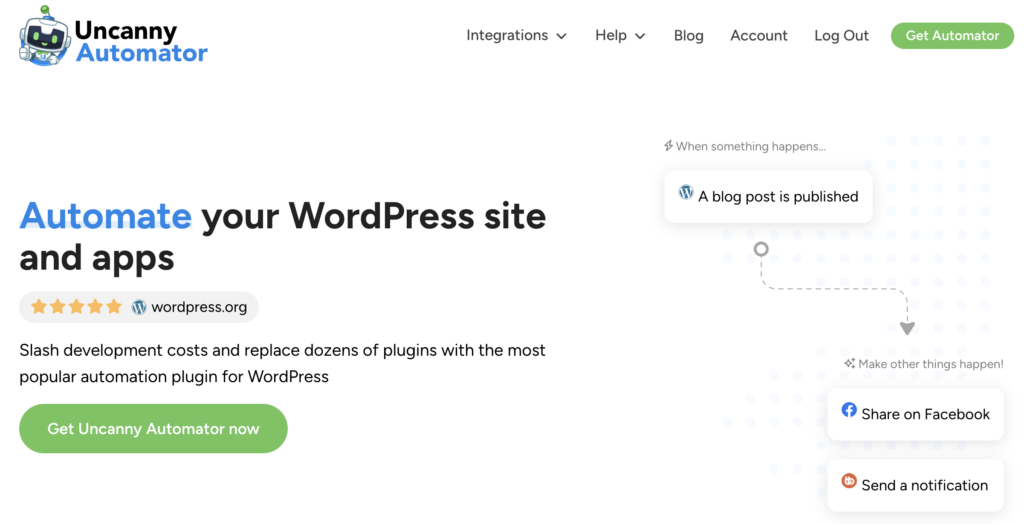
Furthermore, Automator seamlessly integrates LearnDash with all of your other favorite apps and plugins. This means that you can connect course progress to your CRM, ecommerce platform and even external apps like Google Sheets.
Resetting course progress is an Automator Pro feature, meaning that you’ll need to get a Pro license. Fortunately, a Pro license unlocks tons of powerful features that will make managing your LearnDash courses much easier.
Take advantage of a 14-day money back guarantee and get started with Automator Pro so you can follow along.>>>
Uncanny Continuing Education Credits: Create a Permanent Record of Course Completions
We know that just because you want to reset a user’s course progress in LearnDash doesn’t mean that you don’t want to keep some record of their academic progress. That would be like giving up all of your Monopoly money every time you passed “Go”!
For this reason, we have developed the Uncanny Continuing Education Credits plugin (Uncanny CEUs). This plugin has tons of amazing features for the LearnDash LMS but the standout feature is its ability to create a permanent record.
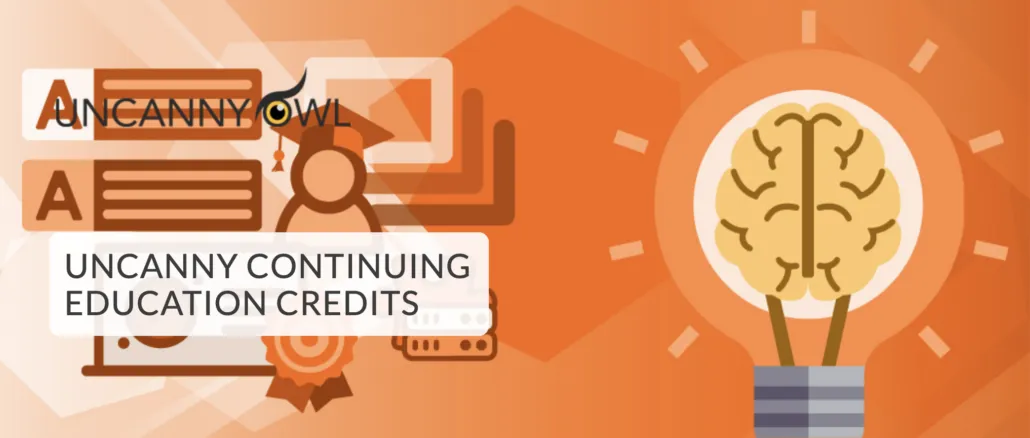
Uncanny CEUs stores LearnDash course completions independently of LearnDash itself. This means that you can reset course progress as many times as you want and still maintain a record of your users’ course completion.
For WordPress developers and/or educators with more than one LearnDash site, we highly recommend getting the Uncanny CEUs plugin as part of Uncanny Toolkit Pro All Access Pass. In addition to all of the amazing features in Uncanny CEUs, you’ll also gain access to Tin Canny, Groups, and Codes along with a whole suite of powerful modules.
Reset LearnDash Course Progress for Compliance Training
One of the many reasons why you might want to reset your users’ LearnDash course progress is for annual compliance training purposes. With Uncanny Automator, you can easily reset LearnDash course progress for multiple users with the click of a button.
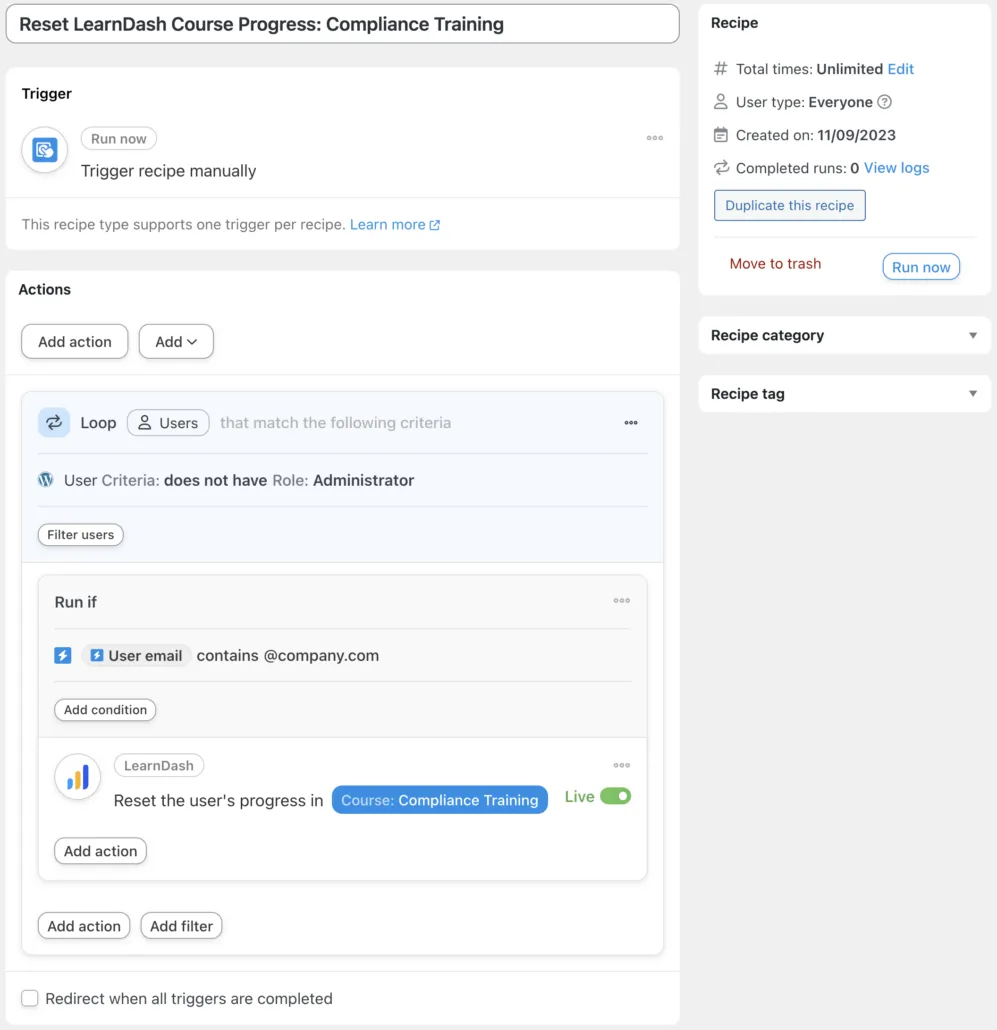
In the recipe pictured above, we’re able to single out all of our LearnDash users with a specific email domain and reset their course progress in bulk. In the next steps, we’ll walk you through how to recreate that recipe—and how to customize it to suit your learners’ needs!
Step 1: Create and Name a New Recipe
From your WordPress Admin Sidebar, navigate Automator > Add New. In the pop-up window that appears, select Everyone.
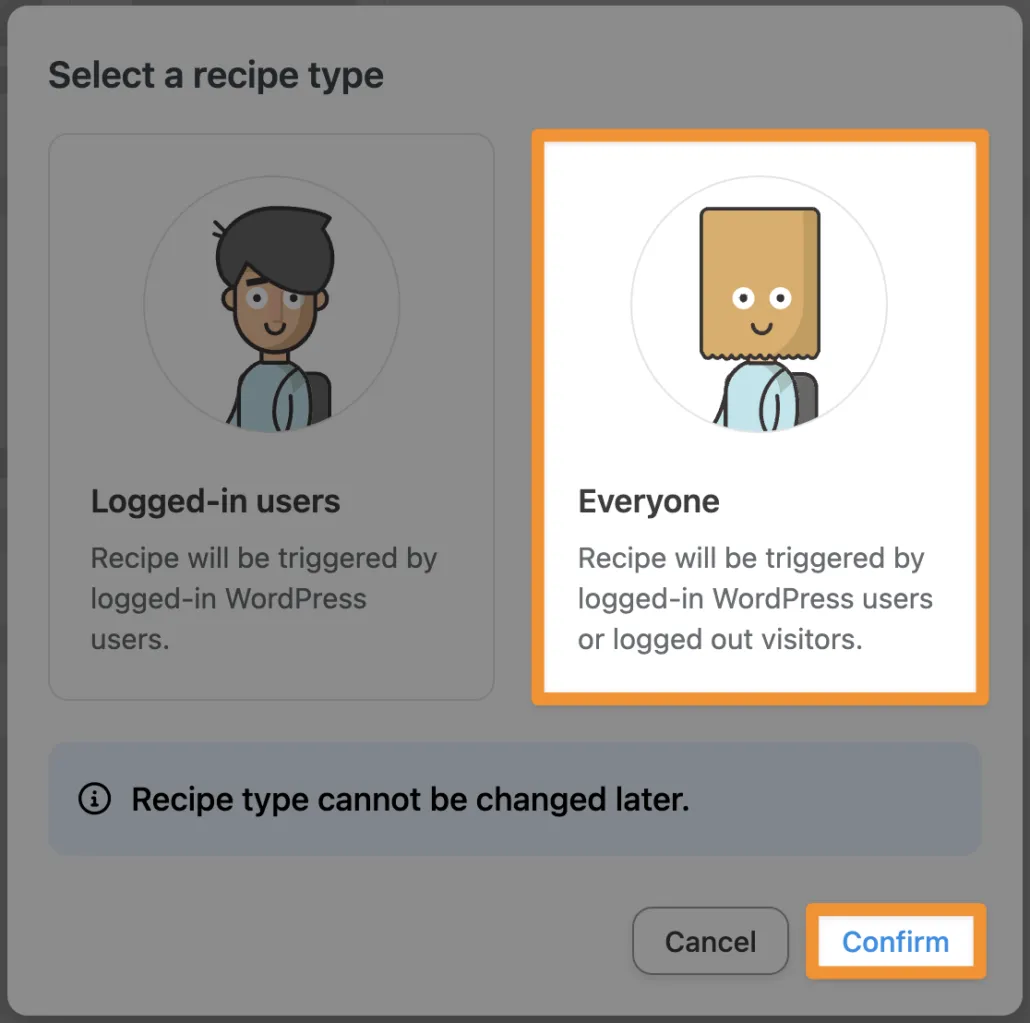
Give your new recipe a name that makes it easy to recognize at a glance. For example, we’ve named this recipe Reset LearnDash Course Progress: Compliance Training.
Step 2: Configure Your Trigger(s)
In the Triggers panel, from the menu of available integrations, select Run now.
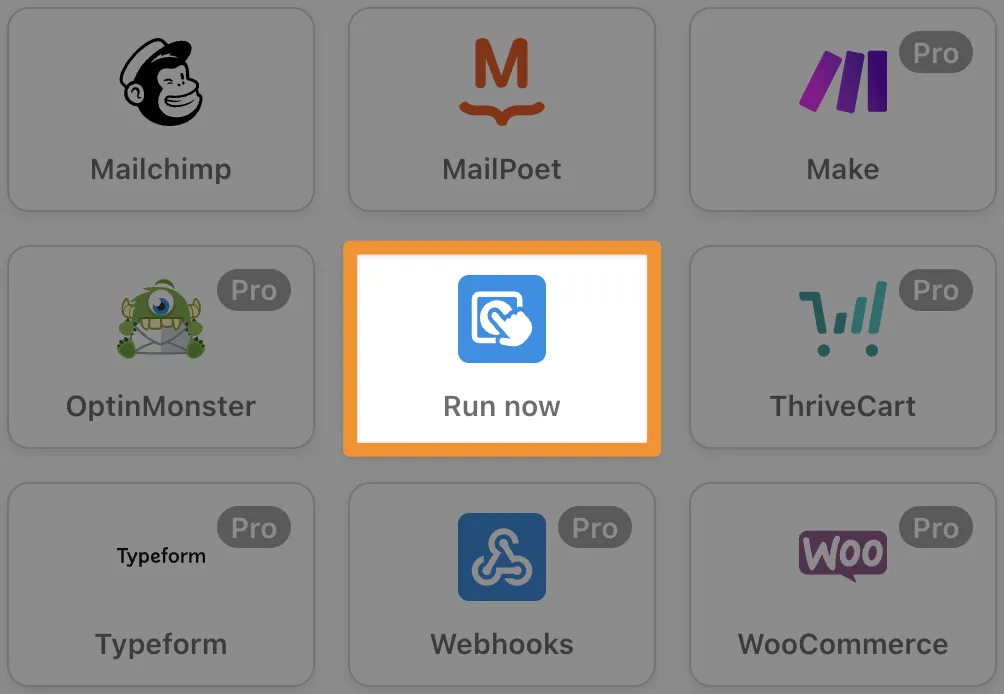
From the drop-down list that appears, select Trigger recipe manually.
Step 3: Configure Your Action(s)
In the Actions panel, click Add > User loop.
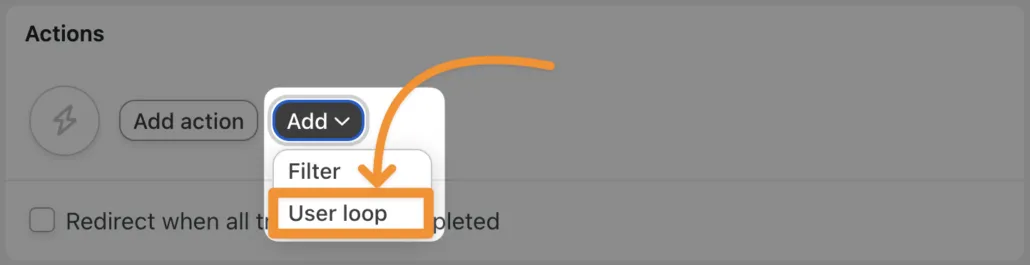
In the Loop panel, click Add action and select LearnDash from the menu of available integrations.
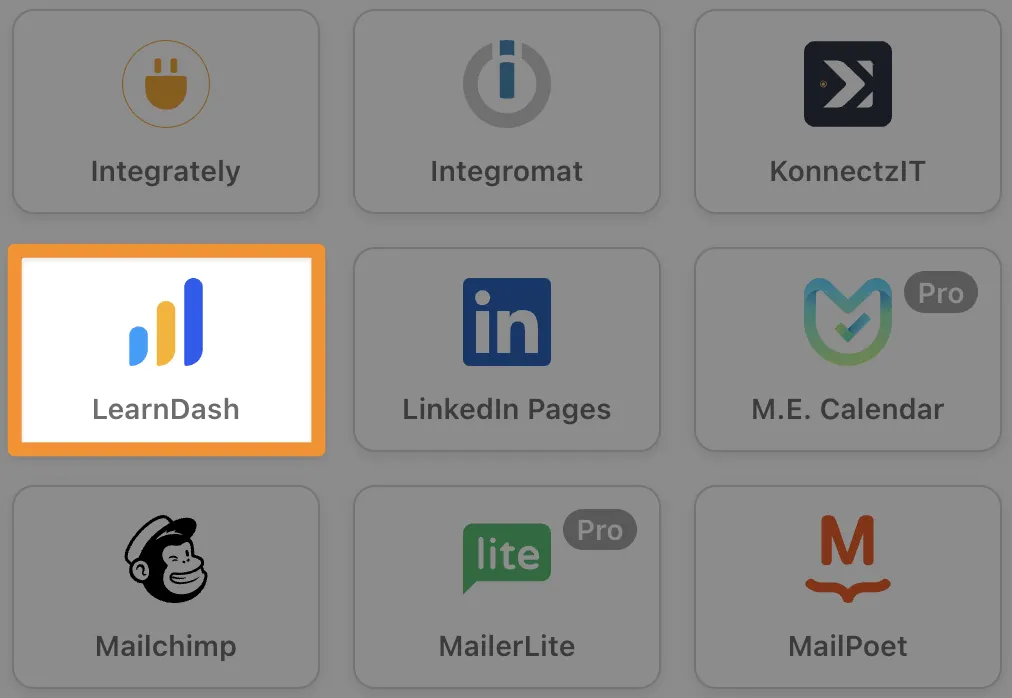
From the drop-down list that appears, select Reset the user’s progress in a course. You can also select Reset the user’s progress for all courses associated with a group if your compliance training consists of more than one course.
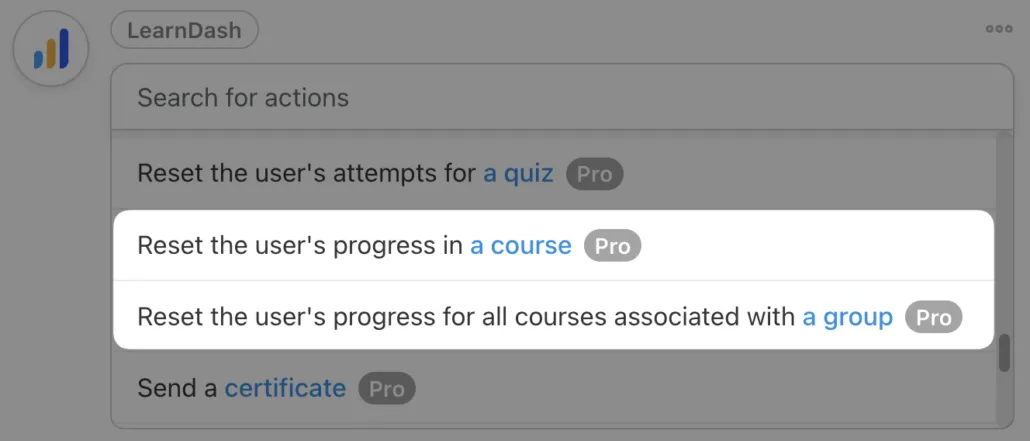
Automator will prompt you to select a course. Once you’re finished, click Save. Your Loops panel should look something like this:
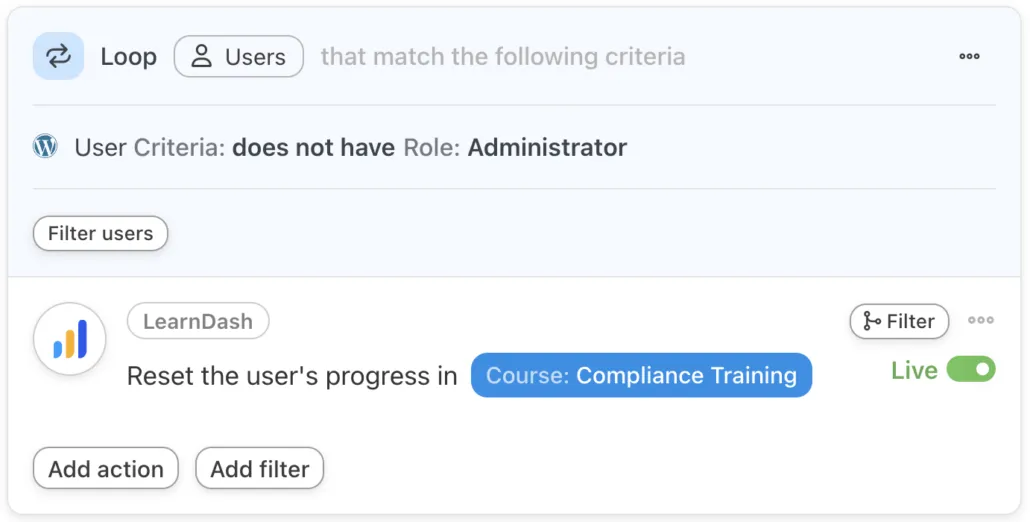
Step 4: Add a Filter
By default, Automator will reset the course progress for all users who are not Administrators. More often than not, however, you’ll want to target a specific subset of users. You can do this using filters.
In our example, we’re targeting a subset of users from a particular organization using their email domain.
To add a filter, hover over the LearnDash action and click Filter. A window, labeled Condition, will appear. Select A token meets a condition.

A new window, labeled Configure the rule, will appear. In the field labeled Token click the Asterisk and select User email.
(Note: In Automator, tokens are dynamic data pulled from your WordPress website or even from within recipes.)
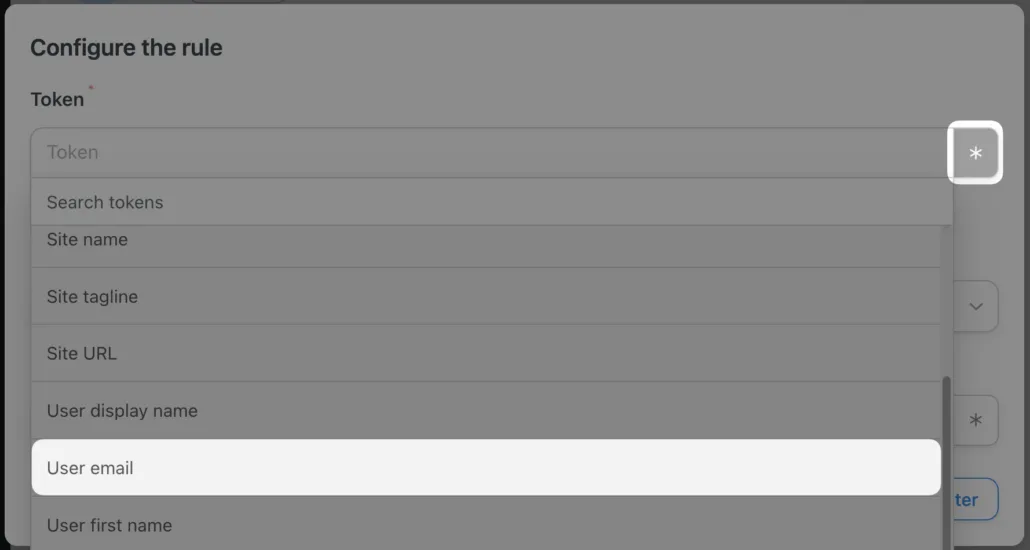
After selecting the User email token, you can fill out the remaining fields, Criteria and Value, to target specific users.

Once you’re finished, click Save filter.
Step 5: Hit the Reset Button!
You’re just about to reset your users’ LearnDash progress. All that’s left for you to do, is to click the Run now button!
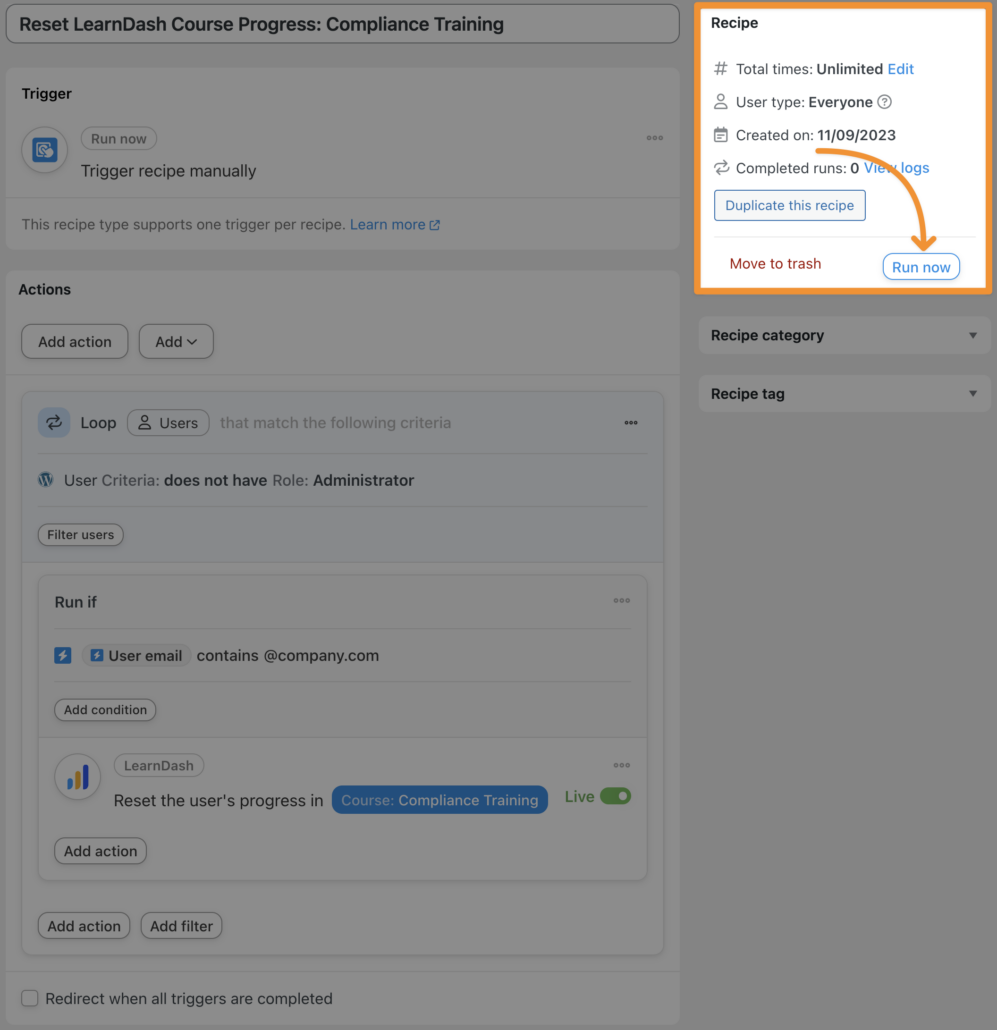
Whoever said that there are no “do-overs” in real-life never used Uncanny Automator! In fact, there’s more than just one way to reset LearnDash course progress with Automator.
Reset LearnDash Course Progress Individually
You won’t always want to reset your LearnDash users’ course progress in bulk. Even if you are running a compliance training program, you may have users with individualized learning schedules.
Fortunately, there’s an Automator recipe for that too!
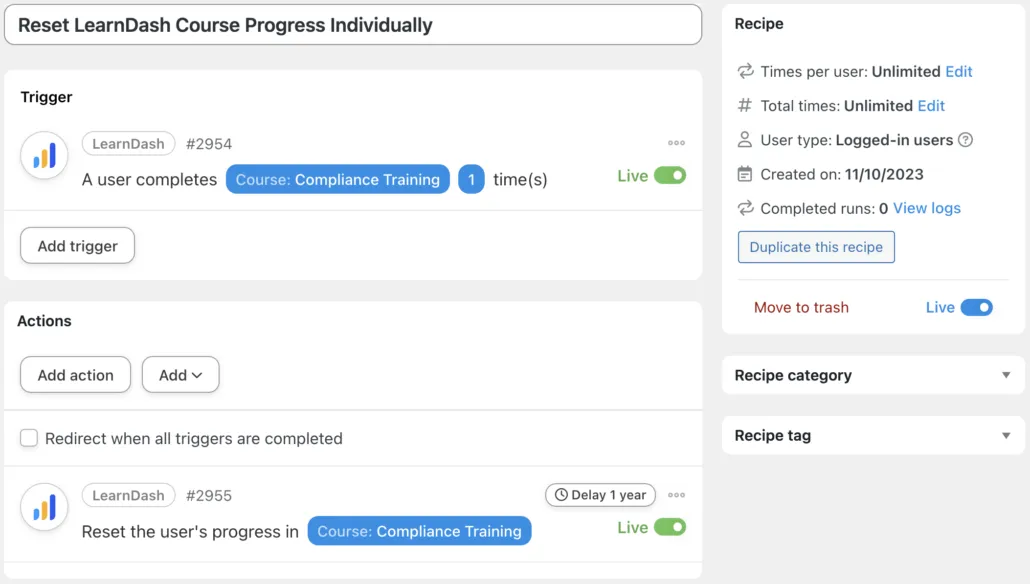
With the recipe pictured above, we’re able to reset LearnDash course progress on an individual basis, one year after each user completes the course. Here’s how to recreate this recipe.
Step 1: Create and Name a New Recipe
From your WordPress Dashboard, navigate to Automator > Add New. In the pop-up window that appears, select Logged-in users.
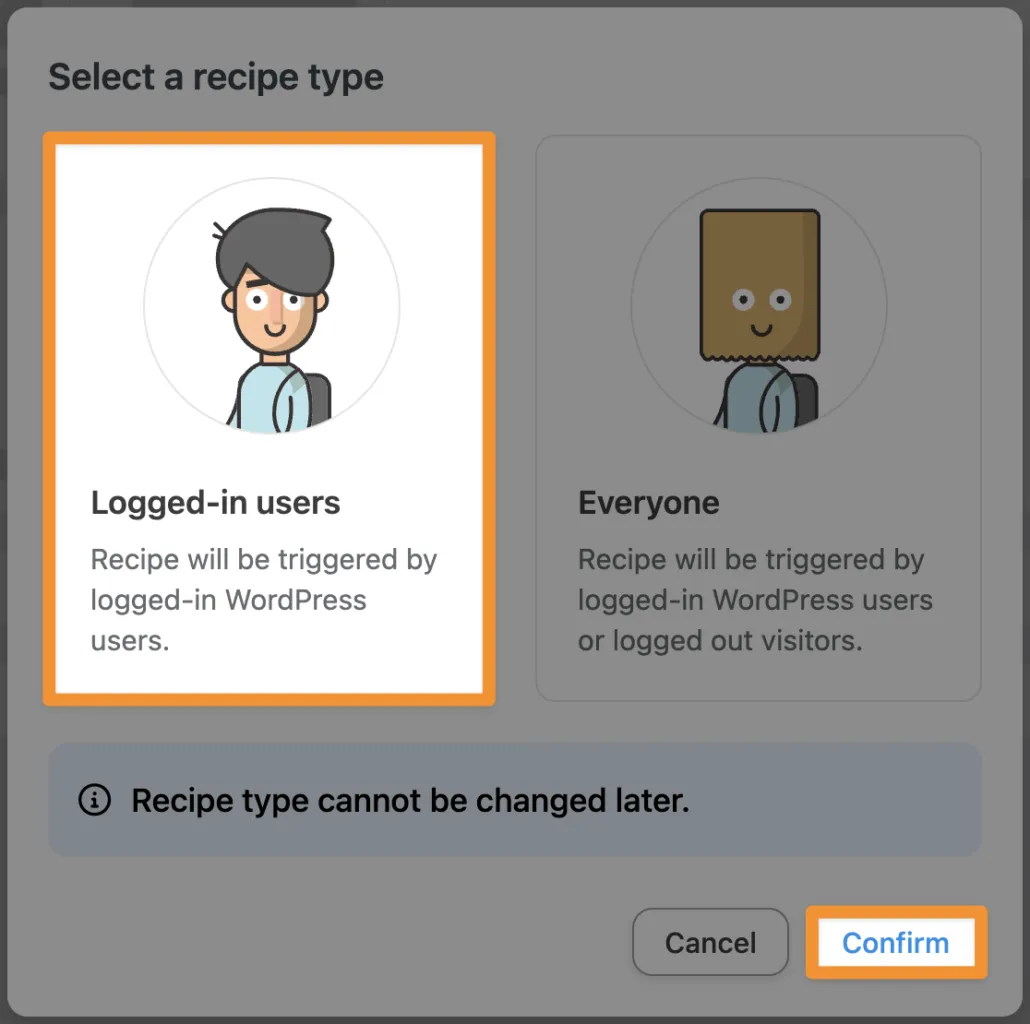
We’ve named this recipe Reset LearnDash Course Progress Individually.
Step 2: Configure Your Trigger(s)
In the Triggers panel, from the menu of available integrations, select LearnDash.
From the drop-down list that appears, select A user completes a course.
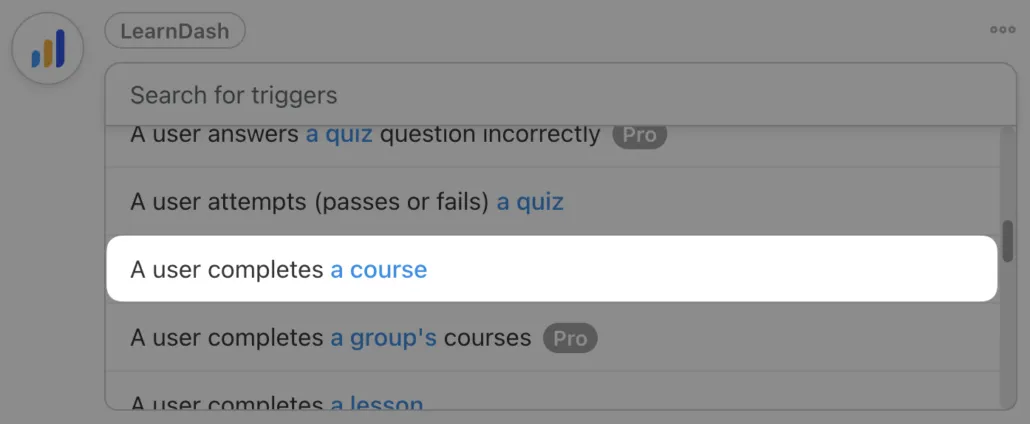
Automator will prompt you to select a course. Once you’re finished, click Save.
Step 3: Configure Your Action(s)
In the Actions panel, click Add action and select LearnDash from the menu of available integrations.
From the drop-down list that appears, select Reset the user’s progress in a course. Once again, Automator will prompt you to select a course.
Once you’re finished click Save.
Step 4: Add a Delay
Likelier than not, you won’t want to reset the user’s LearnDash course progress immediately after they complete it. As such, we’ll need to add a delay.
Simply hover over the LearnDash action and click Delay.
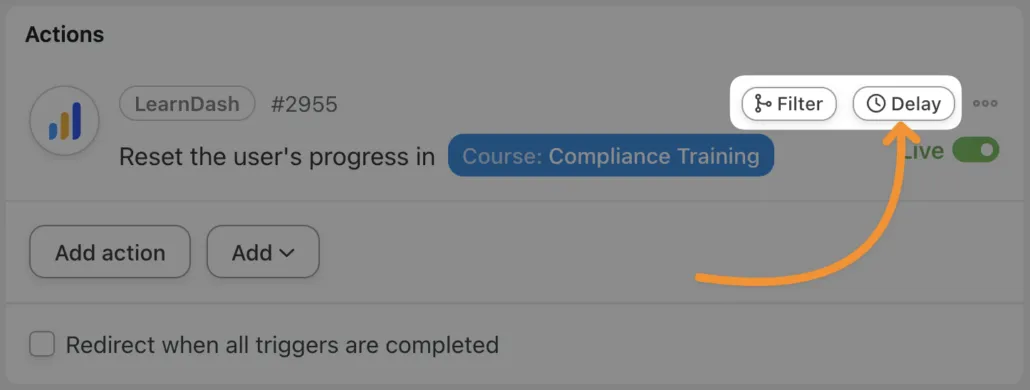
A pop-up window will appear where you can set a delay or schedule a specific date and time to execute the action.
In our example, we’ve configured a one-year delay.
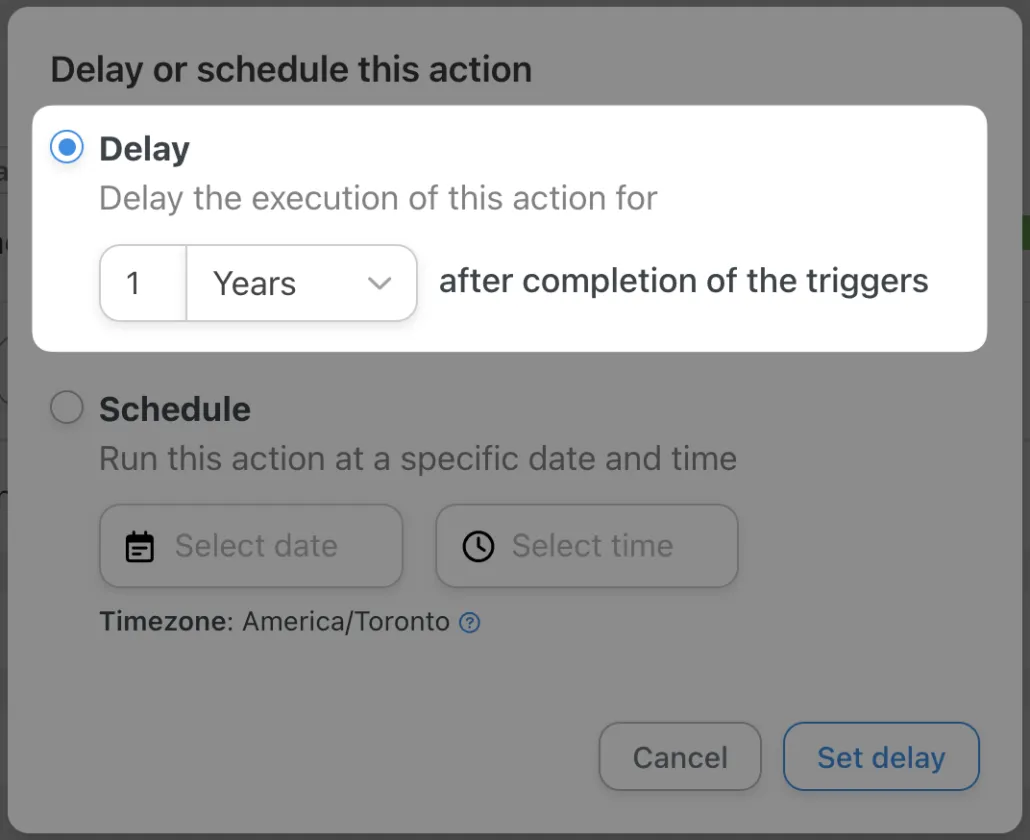
Once you’re finished, click Set delay.
Step 5: Go Live!
Recipes that don’t use the Run now trigger can either be in Draft or Live. To automate the reset process, simply toggle the recipe from Draft to Live.
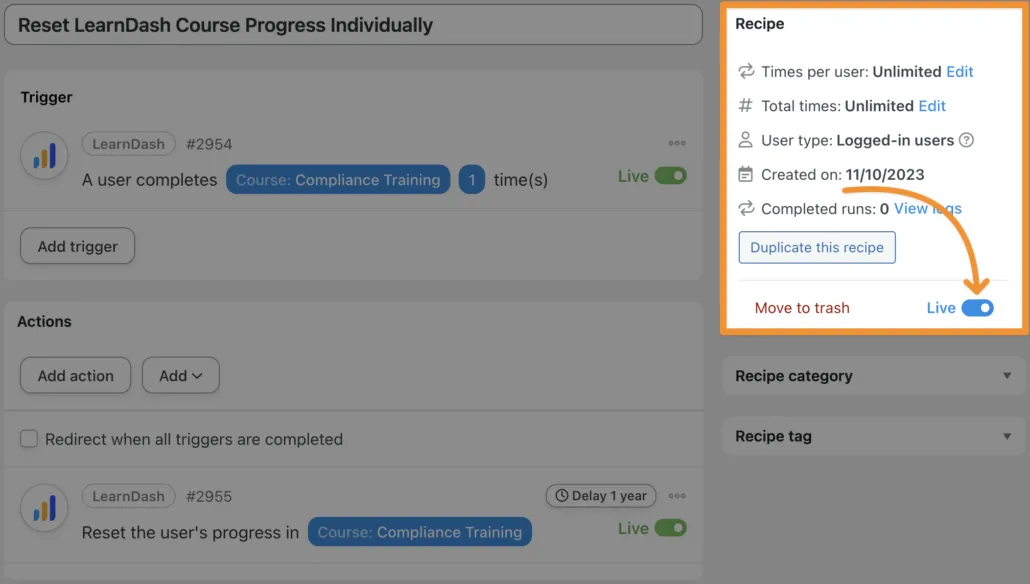
With this recipe, you can set individualized learning schedules for your WordPress users. But, trying to remember all of those dates can be a challenge.
Once again, Automator is there to help. You can add reminders for you and your LearnDash users with your CRM of choice or take advantage of Automator’s built-in Emails integration.
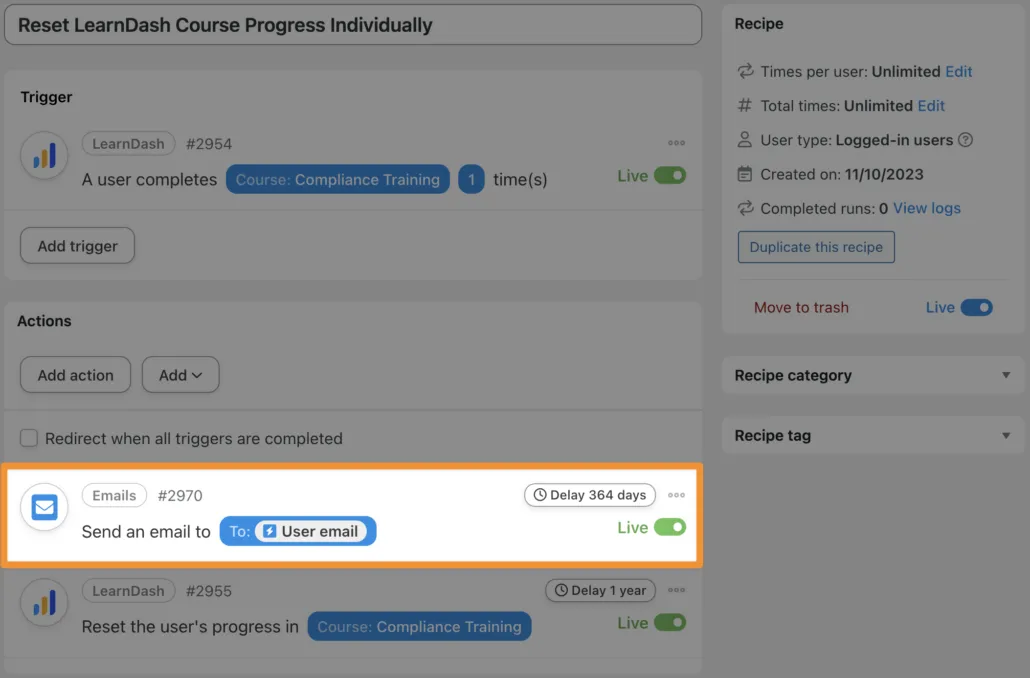
Reset LearnDash Course Progress with Ecommerce
Automator also allows you to integrate your ecommerce platform, such as WooCommerce, with LearnDash.
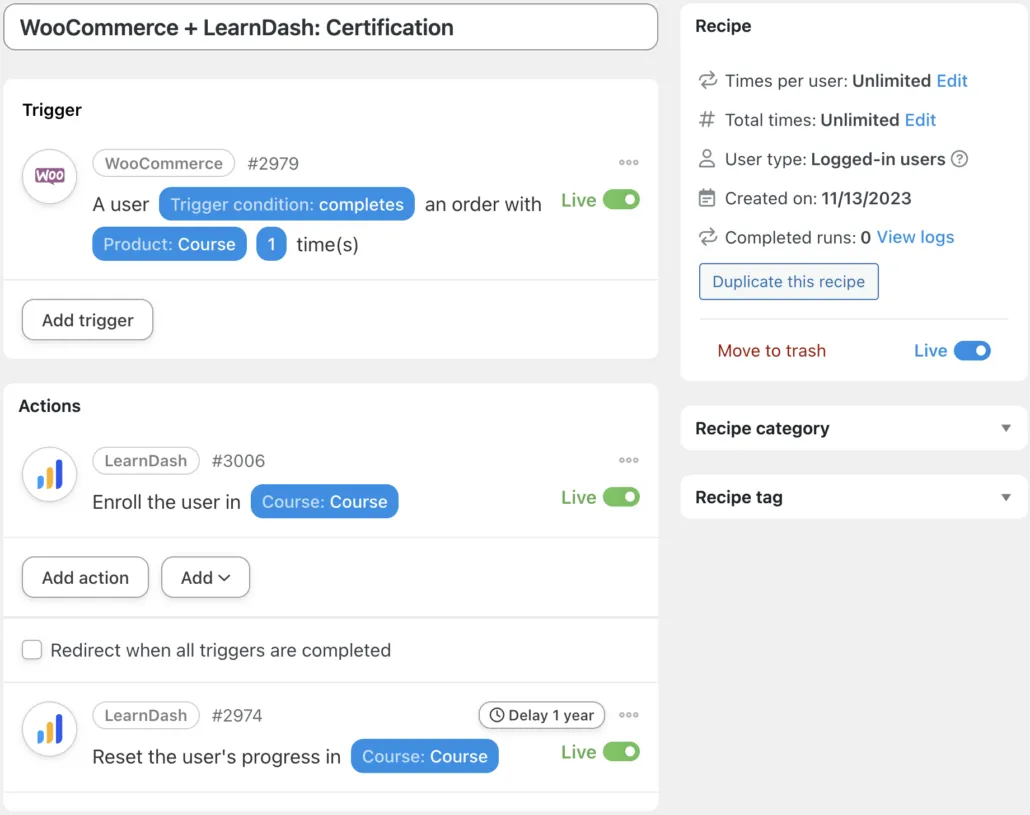
A recipe like the one pictured above is great for certification purposes. Every time a user purchases access to a certification course, Automator will reset their course progress.
Try adding filters and delays to a recipe like the one pictured above in order to suit your learners’ needs.
Conclusion
Hopefully, now, you have everything you need to reset LearnDash course progress in whichever way suits your workflows. Whether you want to reset users’ progress in bulk, individually or in connection with other actions on your WordPress website.
If you have any questions, don’t hesitate to drop us a line in the comments section below. Until then, just remember: it’s never too late to hit the reset button as long as you have Automator at your fingertips!





Comments/Questions
Please note that this is not a support forum. If you are experiencing issues on your site, please open a support ticket instead. Site-specific support questions submitted as comments will be unanswered.