Table of Contents
The Portfolio Archive page serves as the dedicated space to showcase all your created Projects. Designed specifically for the portfolio post type archive, this page may have a unique appearance compared to other pages on your site.
Archive Page
Using Page Editor
You can manually customize the archive output using the page editor. Once Visual Portfolio is installed, you will see a new Portfolio page in your pages list.
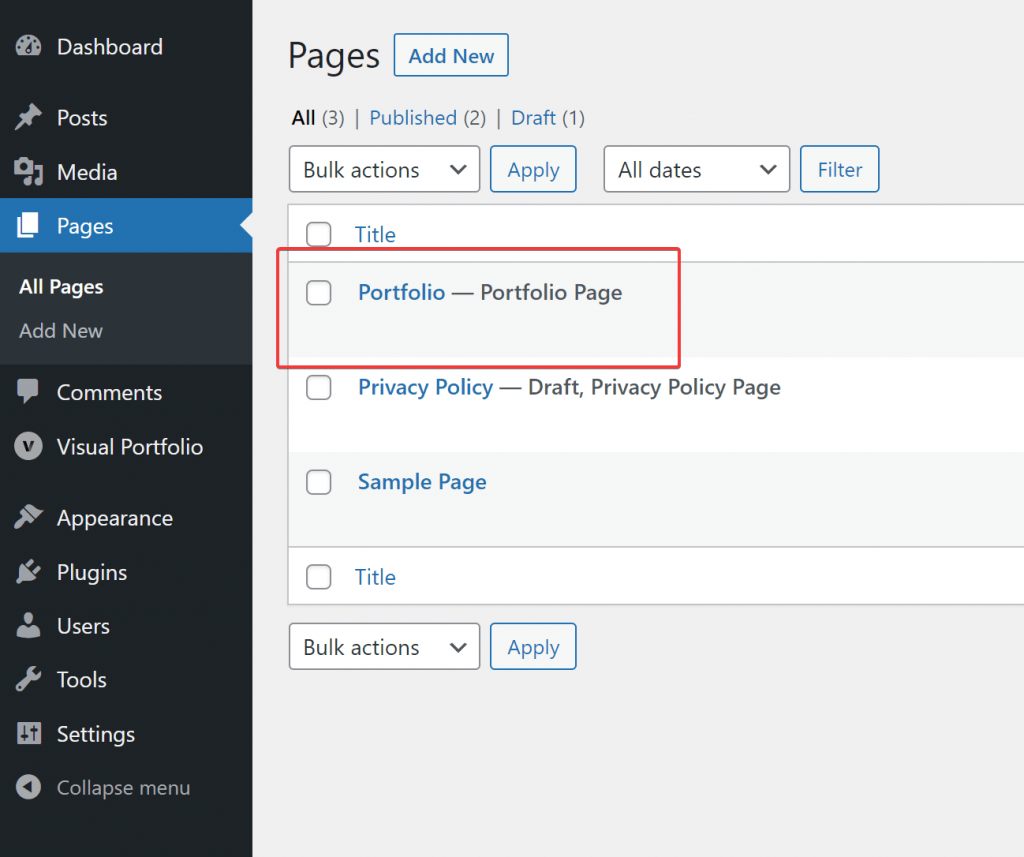
Manually Assigning the Portfolio Archive Page
If you accidentally delete the Portfolio page or need to restore it, follow these steps:
- Go to Pages → Add New in your WordPress dashboard and create a new page.
- Go to Visual Portfolio → Settings → General and locate the Archive Page dropdown.
- Select the newly created page to assign it as your Portfolio page.
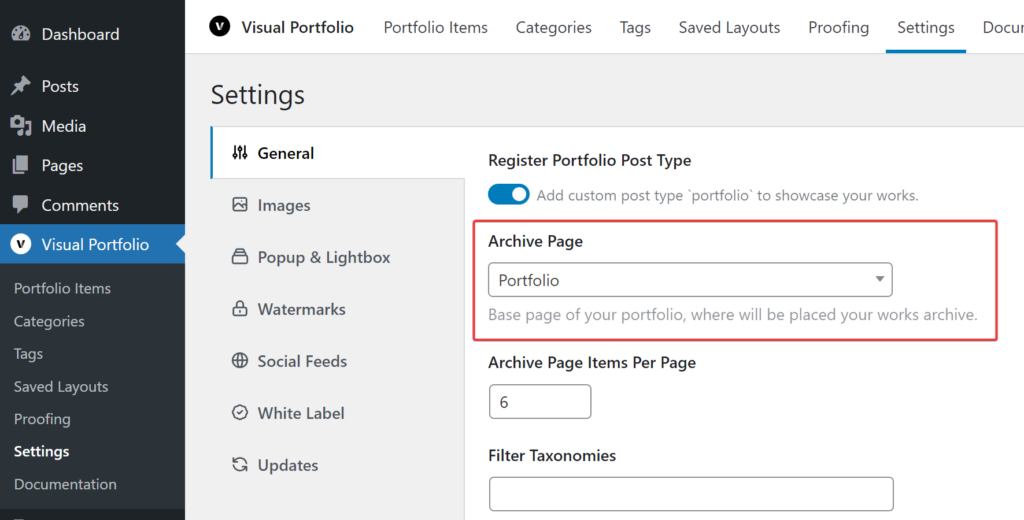
Configuring Archive Block Settings
The Portfolio page should include at least one Visual Portfolio block with the Content Source set to Current Query to display your projects:
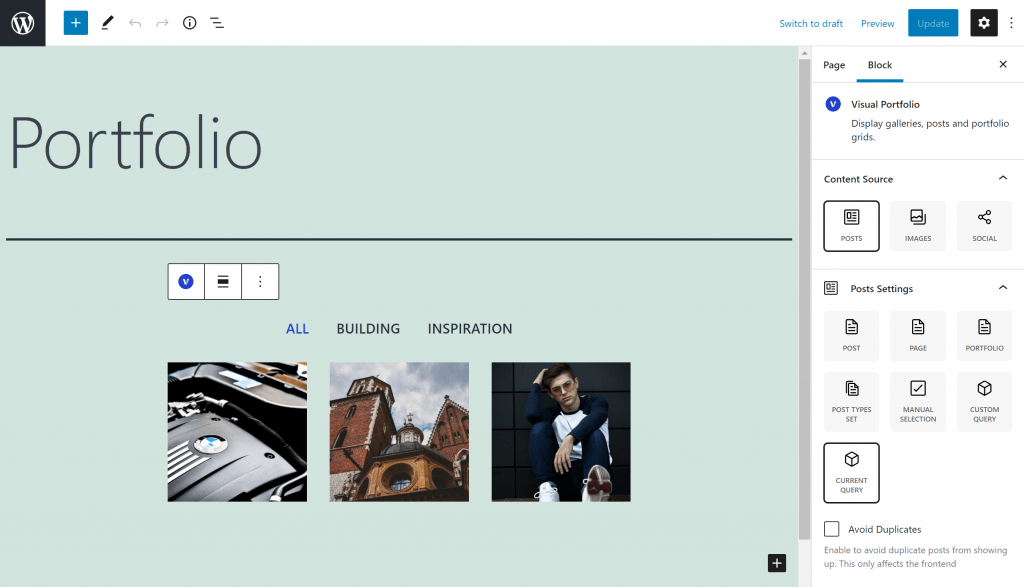
You can customize all other block settings to fit your design needs and add additional custom blocks as well.
Portfolio Archive Permalink
The permalink for your Portfolio page is generated based on the page slug. Ensure your slug is descriptive and relevant to the content:
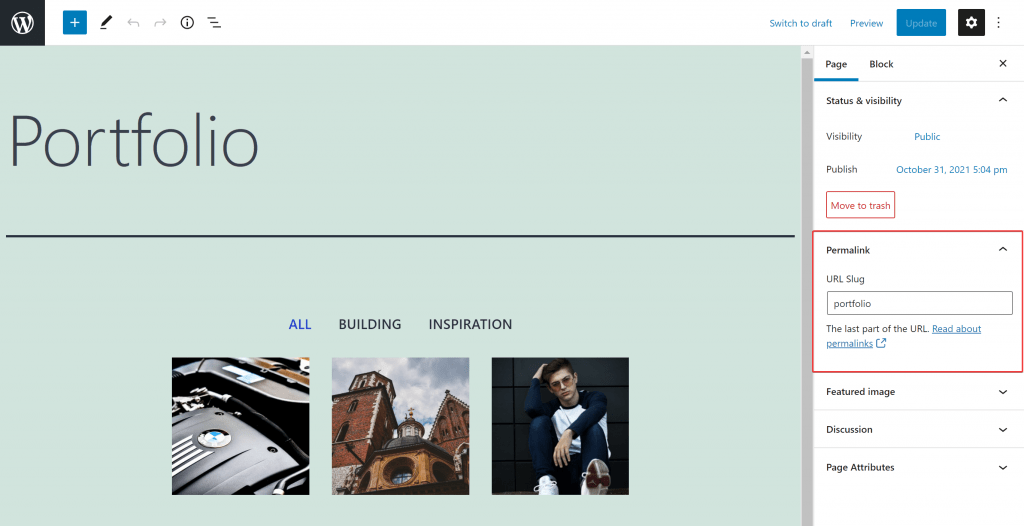
Troubleshooting
If your Portfolio Archive page isn’t displaying correctly:
- Ensure the correct page is set as the Archive Page in Visual Portfolio settings.
- Check that the Visual Portfolio block on the page is set to use “Current Query” as the Content Source.
- Verify that you have published Projects in your WordPress dashboard.
